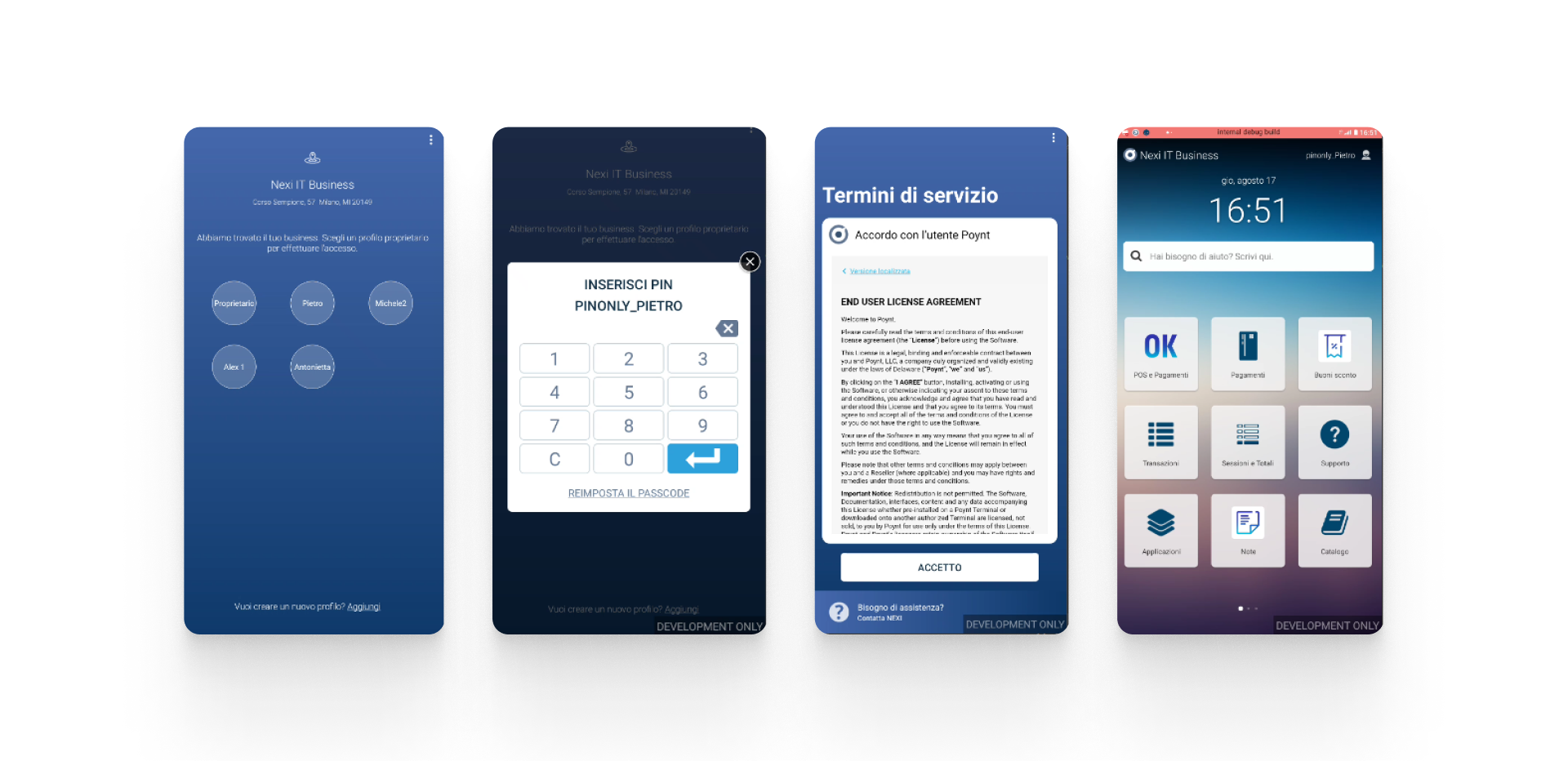Getting started
The following page shows technical specifications, onboarding details, and the developer's kit necessary for a successful implementation of SmartPOS.
Technical specifications
Nexi SmartPOS range consists of various models. Take a look at the specifications to find out more about them.

Nexi SmartPOS® - P61C
Software | Android 10 |
CPU | Octa-core ARM Cortex-A53 |
Display | 8’’ (800x1280) + 5’’ (480x800) Touch screen |
Printer | integrated with standard roll size (diameter 40 mm, width 58 mm) |
Memory | 2GB DDR3 + 16GB Flash |
Connectivity | Wi-Fi + 4G with SIM provided by Nexi |
Nexi SmartPOS® - P61B
Software | Android 6 |
CPU | Quad-core ARM Cortex-A53 |
Display | 7’’ (800x1280) + 4.3’’ (480x800) Touch screen |
Printer | integrated with standard roll size (diameter 25 mm, width 58 mm) |
| Memory | 1GB DDR3 + 8GB Flash |
Connectivity | Wi-Fi + 4G with Sim provided by Nexi |
Nexi SmartPOS® Mini - N950
Software | Android 10 |
CPU | Cortex Quad-Core A53 |
Display | 5.99’’ (1440x720) Touch screen |
Printer | integrated with standard roll size (diameter 40 mm, width 58 mm) |
Memory | 2GB RAM + 16GB Flash |
Connectivity | Wi-Fi + 4G with Sim provided by Nexi |
Nexi SmartPOS® Mini - N910
Software | Android 7.1 |
CPU | 32-bit ARM Cortex A7 Quad-Core |
Display | 5’’ (1280x720) Touch screen |
Printer | integrated with standard roll size (diameter 40 mm, width 58 mm) |
Memory | 1GB RAM + 8GB Flash |
Connectivity | Wi-Fi + 4G with SIM provided by Nexi |
Nexi SmartPOS® Mini without printer - N700
Software | Android 7.1 |
CPU | 32-bit ARM Cortex A7 Quad-Core |
Display | 5’’ (1280x720) Touch screen |
Printer | ❌ |
Memory | 1GB RAM + 8GB Flash |
Connectivity | Wi-Fi + 4G with SIM provided by Nexi |
Developer onboarding
You can request through your commercial contact (Bank, Nexi or ISV) the supply kit composed of test cards and a SmartPOS device. By using this supply kit, you will be able to test your integration.
After signing an agreement with Nexi, you can sign up on the Developer sign-up page. Through this page, you will be able to develop:
- Terminal Apps integrated with Nexi SmartPOS
- Cloud Apps integrated with Nexi SmartPOS
For support documentation, you can visit the App integration page and the API reference page.
To log in to your Developer Portal, please visit the sign-in page.
Developer kit
The Merchant can request through his commercial contact (i.e. Bank, Nexi or ISV) the supply of a test kit composed by a SmartPOS and a kit of cards, to test the integration made by the Developer.
If you have no commercial contact, you can ask to be contacted by NEXI filling the form at the following page: Partner Program
All of these items are properly configured in the Nexi test processing environment.
Steps for configuring Nexi SmartPOS
1. When you start the system for the first time, choose the language you prefer.
2. Then, the system will check if the terminal is ready to be activated.
3. If you are using a SmartPOS Mini and you buy a SmartPOS in retail, you will be able to see the window the Configura manualmente (solo per tecnici) option.
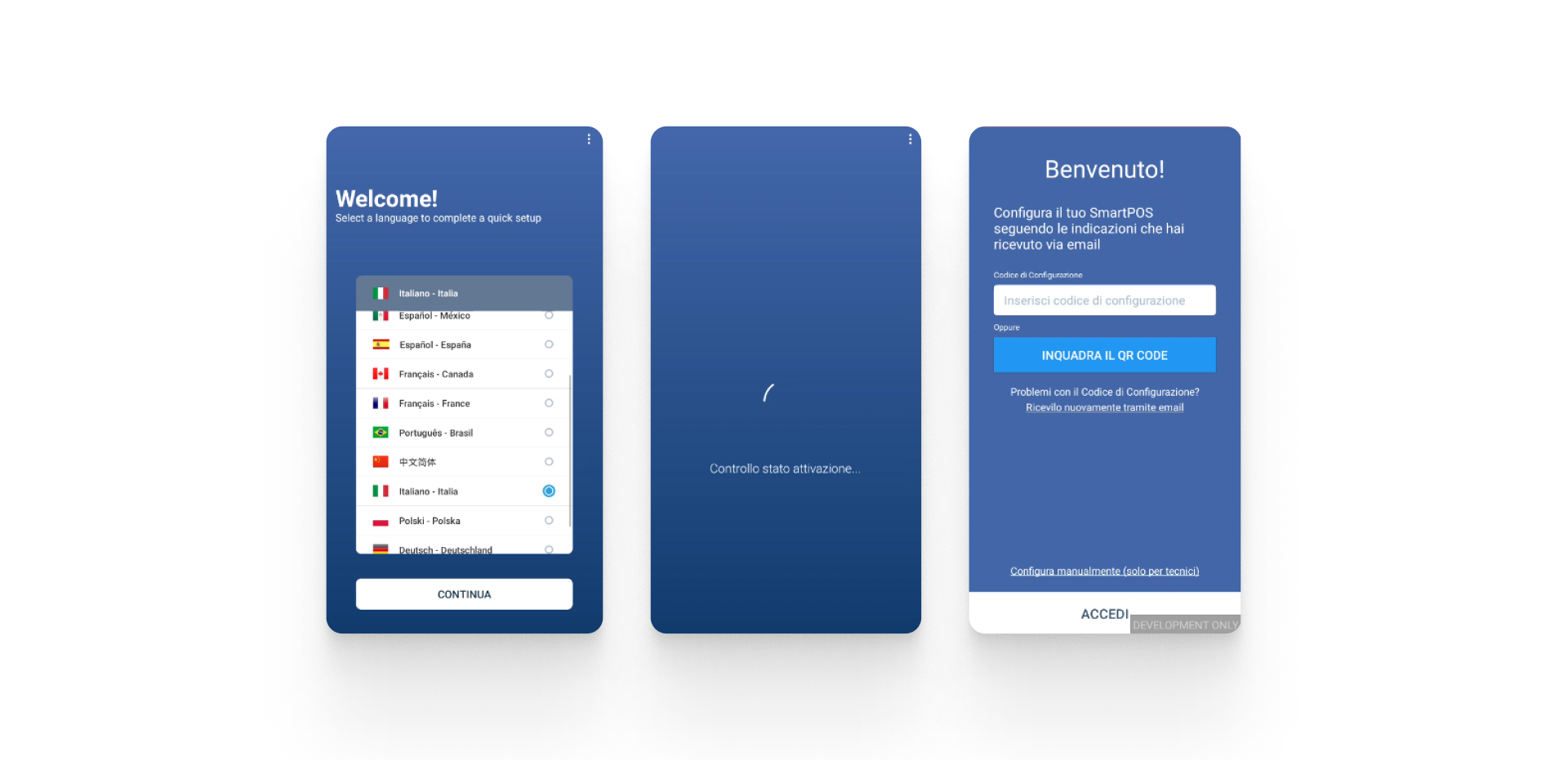
4. Enter the TID provided by Nexi.
5. From the TID entered, the system will fetch the Business TID associated with your account. At that point, check whether all the information is correct and confirm.
6. You will be navigated to a form where you should provide information about your connection parameters that the terminal requires in order to reach the front end of the GT. If these parameters are not automatically retrieved by the terminal, ask Nexi for the information.
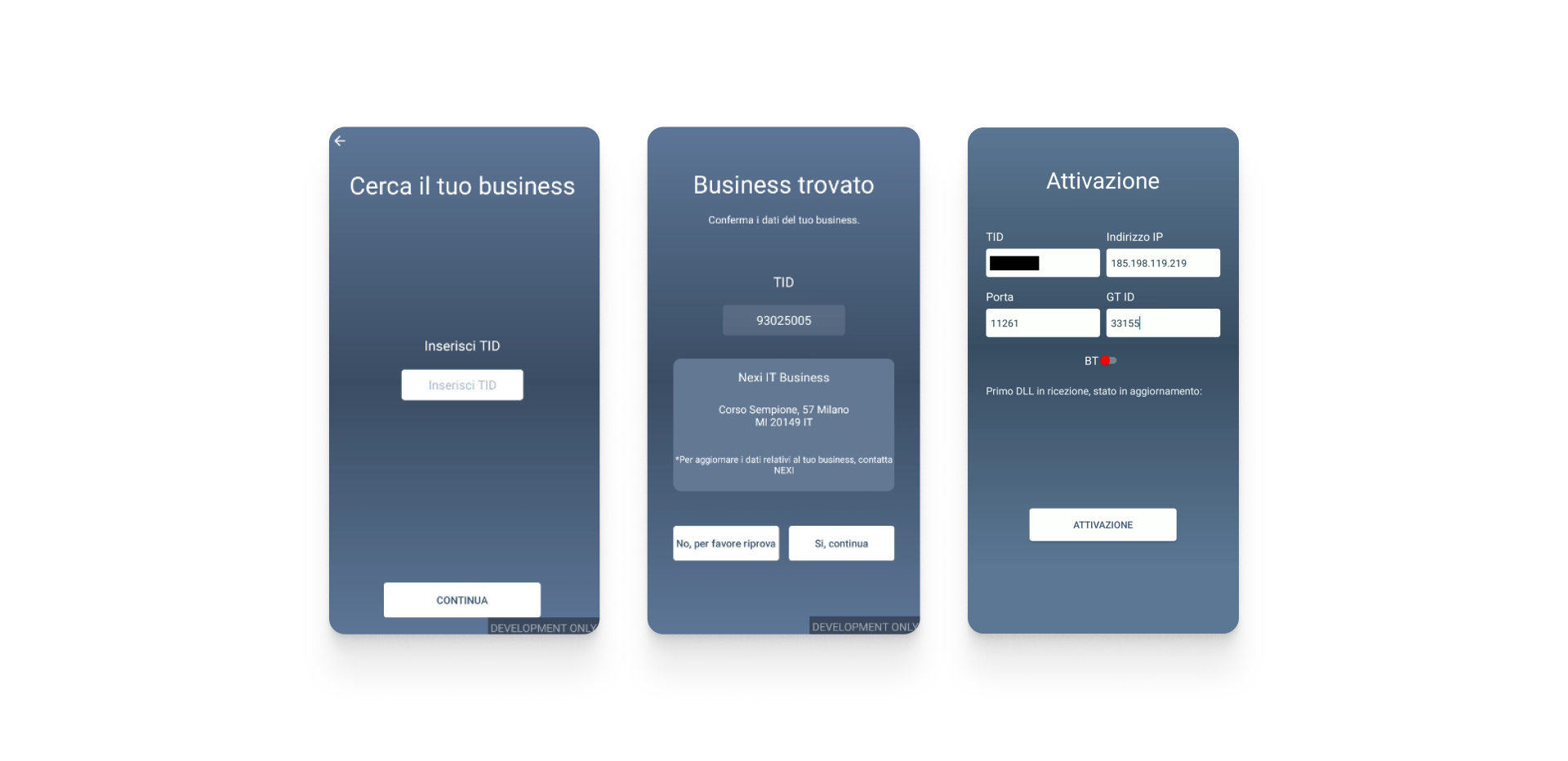
7. Activate your TID.
8. Once the process starts, it might take a bit of time for it to finish.
9. Activation is concluded with some background processes.
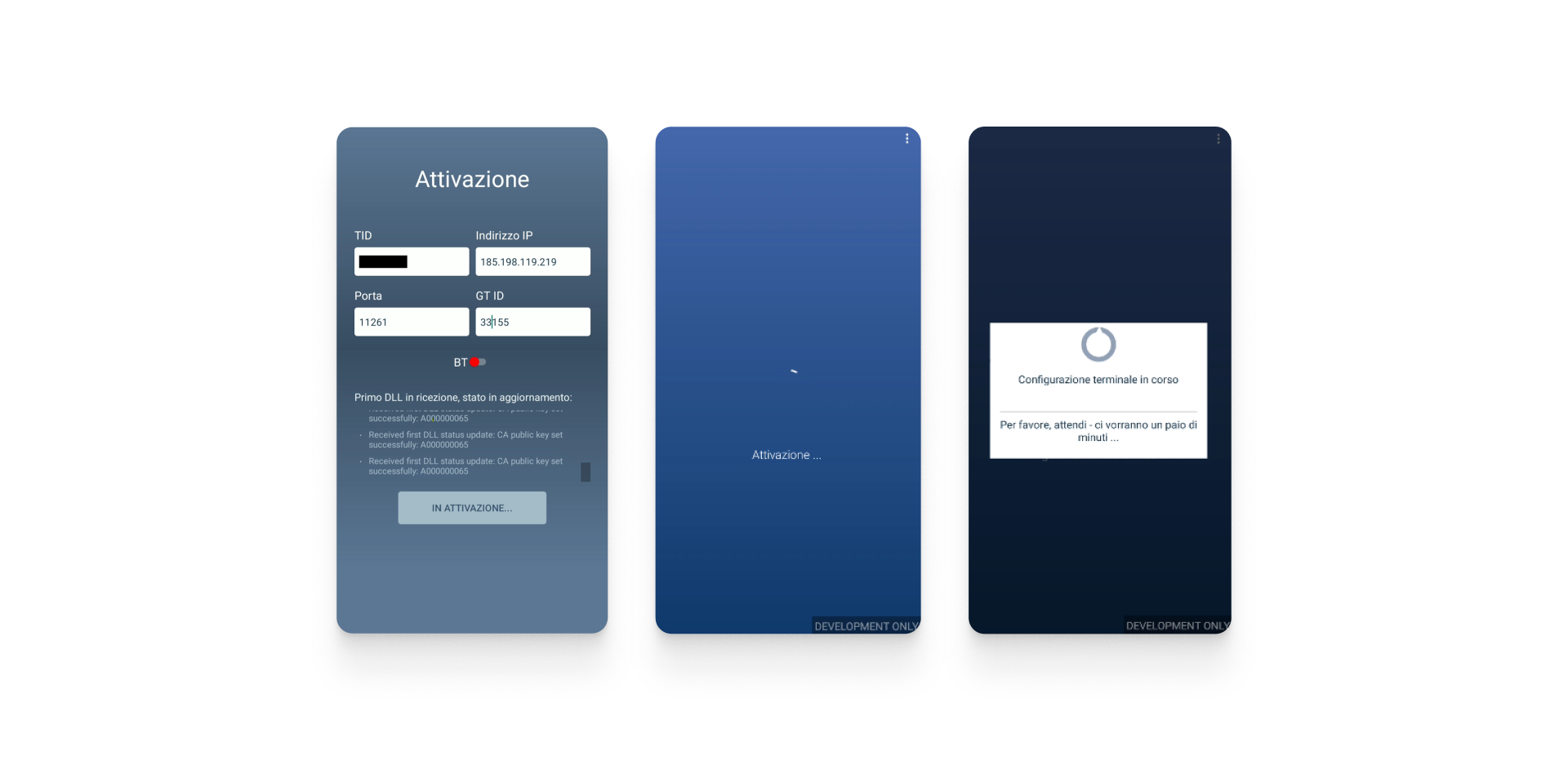
10. Choose one of the profiles available to your Test Merchant
11. Enter the security PIN.
12. Read and accept the Terms and Conditions.
13. Your terminal will be successfully activated and you will be able to see the home screen of your Nexi SmartPOS.