Magento 2
Overview
Our plugin for Magento 2 supports all Nexi XPay checkout features such as smart customer recognition and the best converting payment methods. It is easy to integrate and is constantly updated.
Nexi XPay checkout is compatible with Magento 2.
The plugin keeps your Magento store and our Nexi XPay checkout payment platform synchronized, so you can fully operate your orders in Magento, and access Nexi XPay Back Office for more detailed reporting.
The Nexi XPay payment extension for Magento 2, allows you to integrate the XPay payment gateway without further implementations on your site.
It manages the transfer of the customer from your E-commerce site to the secure Nexi environment and vice versa.
The customer stays on your E-commerce site until checkout, then is redirected to the XPay gateway to make the payment.
Shop features
- The fast checkout with OneClick functionality.
- It is redirected to the Nexi environment to make the payment and then returns to your website at the end of the transaction.
- A smart mix of payment methods to suit all preferences.
- Supported currencies: please see in the following link all the supported currencies
- The option to show each payment method as separate option, before loading the checkout.
- Supported languages: The Nexi XPay checkout is automatically displayed in the same language used on your store.
Admin panel features
- Quick setup and flexible configuration.
- Intuitive order management with synchronized captures and refunds.
- Compatible with discounts, tax (VAT) and shipping variants.
- Compatible with multi-shop setups.
- Quick setup and flexible configuration.
The screenshot below shows the Settings page in the Magento administration portal:
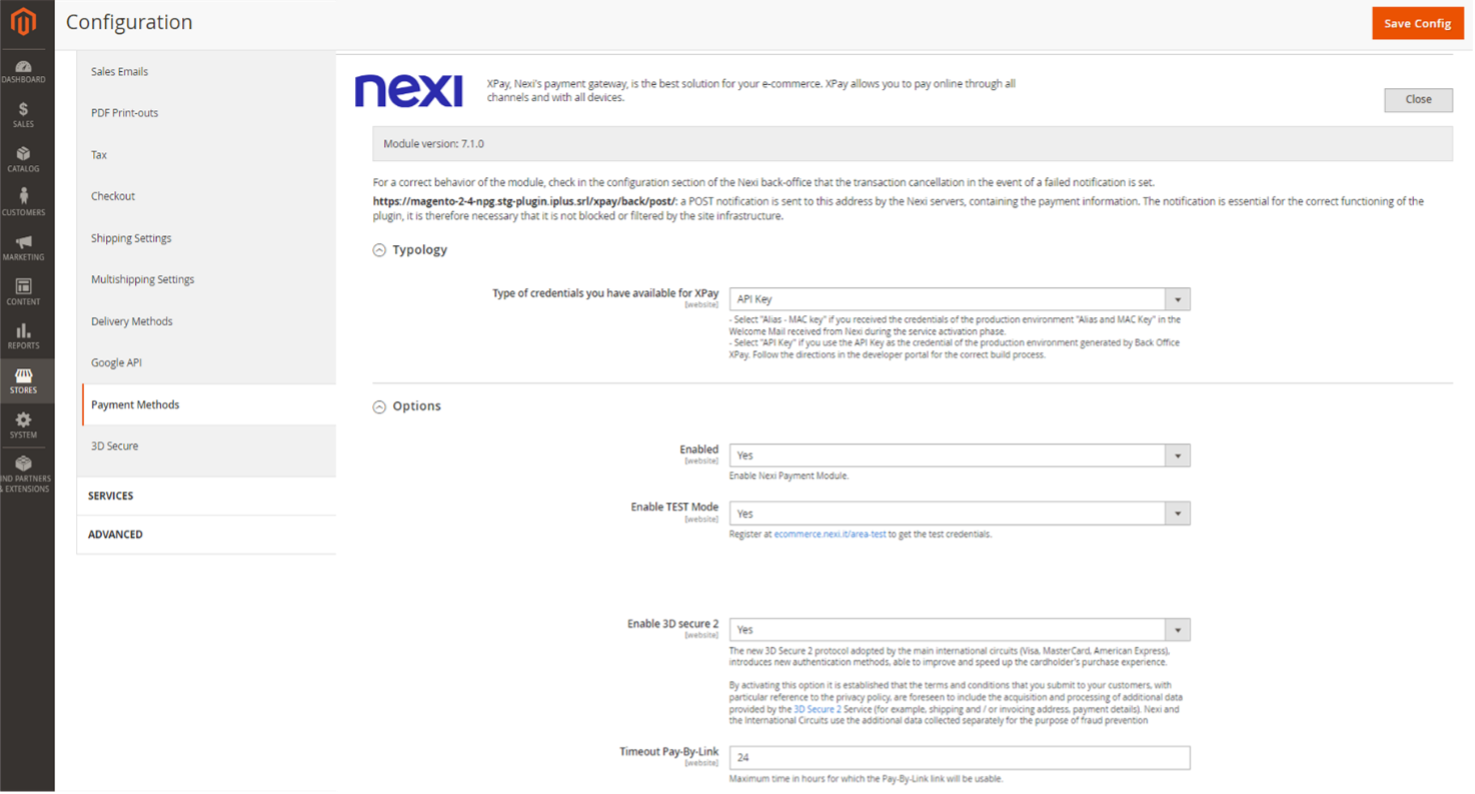
Installation
The Nexi XPay plugin for Magento 2 is available for free at the following link Nexi plugin, from which you can check compatible versions. The module is compatible with Magento Open Source (Community Edition) and Magento Commerce (Enterprise Edition).
You can install the extension via composer or FTP.
Installation via composer
Before proceeding, verify that Composer is installed in your environment. Below is the list of commands to run for installation:
-
Install the plugin.
composer require iplusservice/xpay
-
Enable the plugin.
bin/magento module:enable IPlusService_XPay
-
Run the update command.
bin/magento setup:upgrade
-
Clear the cache.
bin/magento cache:flush
Installation via FTP
-
Download the plugin directly from the Marketplace and upload the .zip file to the app/code/IPlusService/XPay folder (if these folders are not present you will need to create them)
-
Unzip the file and enable the plugin.
bin/magento module:enable IPlusService_XPay
-
Run the update command.
bin/magento setup:upgrade
-
Clear the cache.
bin/magento cache:flush
The installation phase is complete, proceed with the configuration.
Configuration
Here are the indications to correctly configure the Nexi XPay plugin:
- Login to the Magento admin panel.
- In the left navigation bar, select Stores > Configuration.
- In the new menu on the left, select Sales > Payment methods > Nexi XPay.
- Proceed with the configuration of the module.
The screenshot below shows the configuration page for the module:
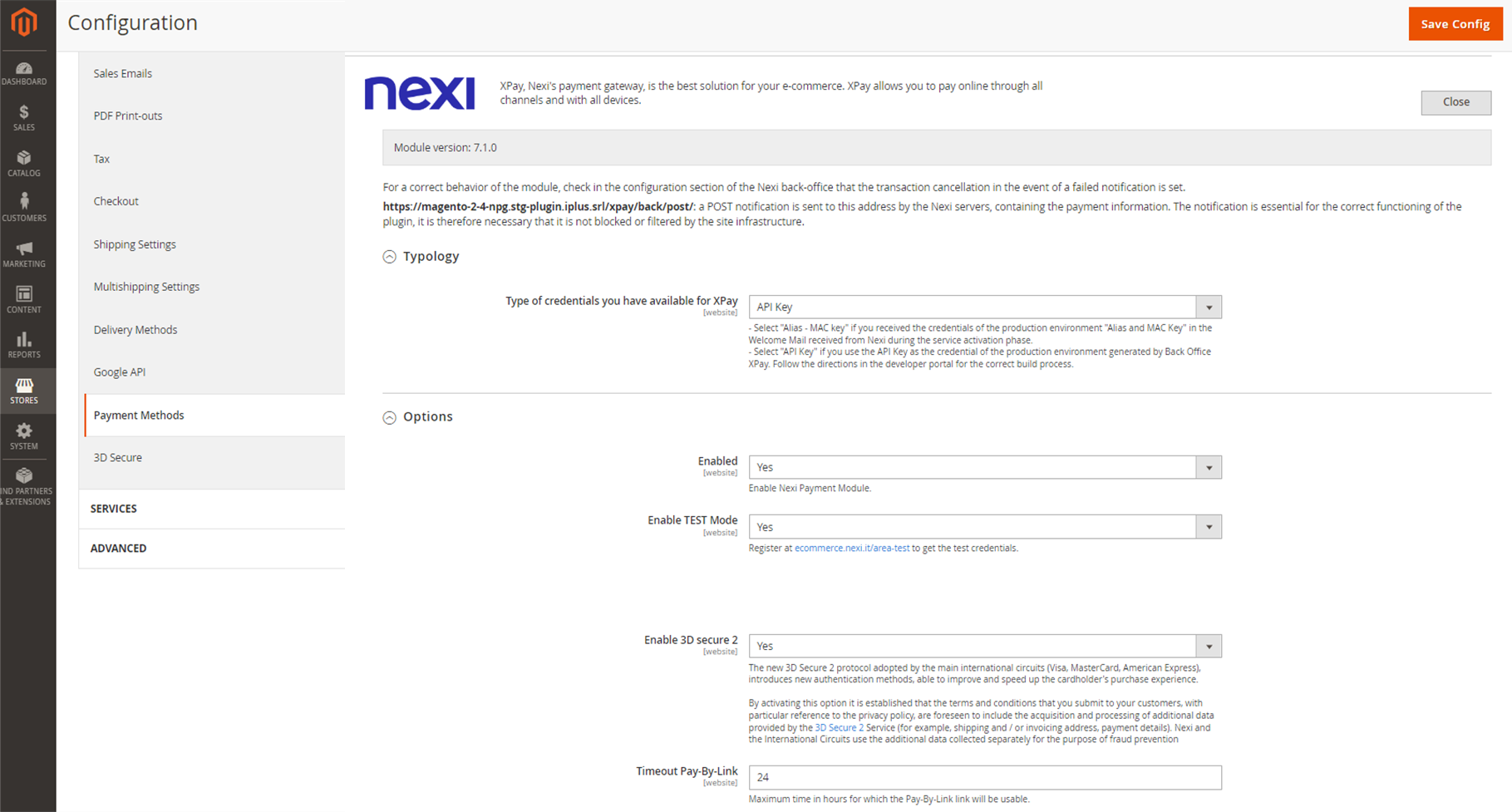
Congratulations! You have now installed and configured the Nexi XPay checkout webshop module. If you have further questions, please see Support page.
| Configuration | Description |
|---|---|
| Typology | Select API Key. |
| Enabled | Enable the Nexi XPay payment module. |
| Enable TEST Mode | Enable or disable test mode. Test credentials can be found in the Test area section. |
| Enable 3D secure 2.0 | The new 3D Secure 2.0 protocol adopted by the main international circuits (Visa, MasterCard, American Express), introduces new authentication methods, capable of improving and speeding up the cardholder's shopping experience. |
| Timeout Pay-By-Link | Maximum time in hours for which the Pay-By-Link link will be usable. |
| Sort order | Manages the position of the payment method on the checkout page relative to other payment methods |
| API Key | Code required for communication with the XPay gateway. To obtain this data for the production or test environment, follow the instructions in the following paragraph Test and production. |
Test and production
It is highly recommended to test the plugin in a test environment, before entering the production codes.
You can get your test credentials (API Key) in the test environment. In the area, there will also be test cards that can be used to execute successful and negative transactions. At this stage it is necessary to verify that the orders are created correctly, also checking the details of the orders.
Transition to production
To carry out the transition to production it is necessary to create the production credentials (API Key). To generate the new credentials follow these steps:
- Waiting for Onboarding email for the service in order to reset the password that has been sent via mail to the merchant, in order to access for the first time on the merchant Back office.
- Sign in to the XPay merchant Back office.
- In the Settings section, click on API Key.
- Click on Generate new API Key.
- Once the terminal has been selected, click on Add to generate the production API Key.
Once the API Key has been created, the module configuration must be updated as below:
- Log in to the Magento Back office.
- In the payment configuration section click on Nexi.
- Disable the TEST mode and enter the API Key generated on merchant Back office.
- Save the new configuration.
It is advisable to carry out a proof of payment with a real card with the transition to production.
Payment methods
The Nexi XPTA plugin offers customers different payment methods:
Payment by card
With this solution, the customer remains on your E-commerce until checkout. It is redirected to the Nexi environment to make the payment and then returns to the merchant's website at the end of the transaction.
Pay-By-Link
This solution involves generating a Prestashop side order, selecting the appropriate products and the customer who wants to make the purchase.
By clicking on the button "Send an email to the customer with the link to make the payment" an email will be sent to the customer containing a link to make the payment. The customer will be redirected to the checkout page of the E-commerce site.
Back office functions
In the details of each order, the plugin provides information relating to transactions such as the details of the card used and the status of payments on the XPay gateway.
Refund
It is possible to perform total or partial refund operations. This operation will reverse the desired amount by refunding the customer and changing the status of the Magento order. Here are the steps to do:
- Login to the Magento admin panel.
- In the left navigation bar, select Sales > Orders.
- Select the order you want to refund.
- In the menu on the left, select Invoices and click on the corresponding invoice.
- Select Credit note in the top right.
- At the bottom of the page you can now make the refund by clicking on the Refund button. There is the Adjustment fee field in which to modify the amount in order to proceed with a partial refund.
Accounting
It is possible to perform total or partial accounting operations. This will account for the desired amount on the XPTA gateway.
By default the accounting takes place automatically at midnight, use this option only in case of non-standard configurations of the terminal.
- Login to the Magento admin panel.
- In the left navigation bar, select Sales > Orders.
- Select the order you want to book.
- Click the Invoice button at the top right.
- Click the Submit Invoice button at the bottom of the page.