Merchant onboarding for Apple Pay
Overview
Before starting to accept the Apple Pay payments, you are required to:
- Create a merchant identifier
- Enable Apple Pay
- Create a payment processing certificate
- Register and validate your merchant domain
- Create a merchant identity certificate
Step 1: Create a merchant identifier
-
Log in to your Apple Developer account at https://developer.apple.com.
-
Follow the Apple Developer Account Help instructions to create a merchant identifier. The merchant identifier is used to validate the payment requests. Therefore, it is advisory to have merchant identifier, which is recognizable for PayEngine. Our suggestion is to combine "payengine." with your merchant_id on the platform. Example: - "payengine.merchant_asdfQE1233Asd12.test" for a test environment - "payengine.merchant_asdfQE1233Asd12" for live environmen"
-
Once the identifier is created with Apple, then login on PayEngine, go to Settings → Payment method. On the page, select Apple pay and click:
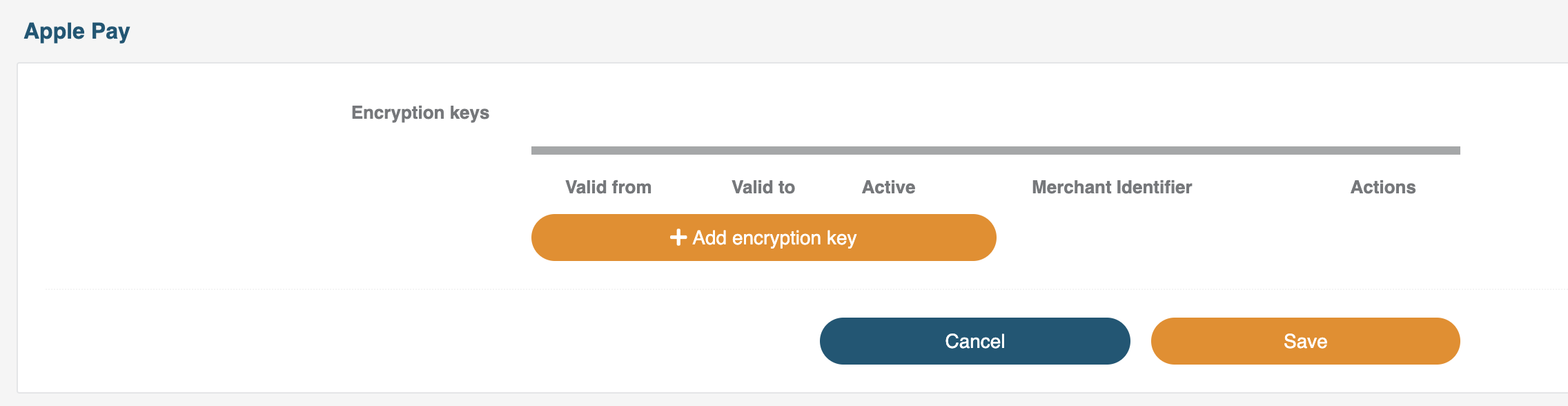
- Then click "Generate CSR" in order to generate the Certificate Sign Request file. Once the file is created, download and save it. You'll need it for the next step.
Step 2: Enable Apple Pay
- Log in to your Apple Developer account at https://developer.apple.com.
- Follow the Apple Developer Account Help instructions to enable Apple Pay.
Step 3: Create a payment processing certificate
- Log in to your Apple Developer account at https://developer.apple.com.
- Follow the Apple Developer Account Help instructions to create a payment processing certificate, however: - For merchant identifier, make sure you select the merchant identifier you created in the first step of the process. - Do not create a certificate signing request. - In the step to select the certificate signing request file, select the CSR you downloaded from PayEngine in step 1.
- The payment processing certificate you just created must be uploaded back to our system so the PayEngine can decrypt the submitted payment information from Apple Pay. Head back to the "Merchant Center" and upload it.
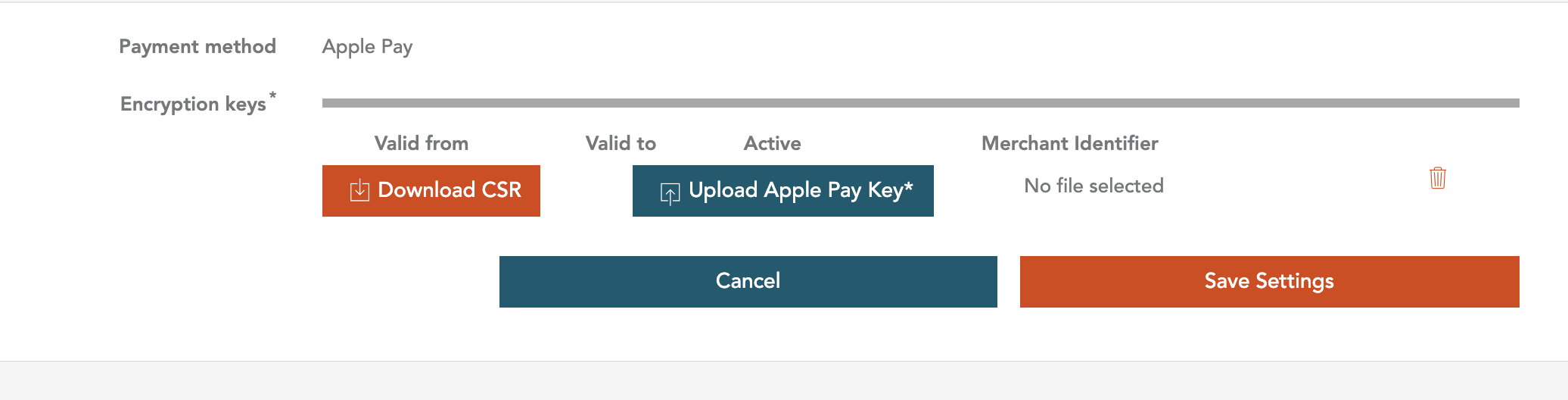
Step 4: Register and validate your merchant domain
- Log in to your Apple Developer account at https://developer.apple.com.
- Follow the Apple Developer Account Help instructions to register a merchant domain, but note the following:
- In the step to select a merchant identifier, make sure you select the merchant identifier you created earlier in the process.
Step 5: Create a merchant identity certificate
For each transaction, you need to request an Apple Pay payment session using your Merchant Identity Certificate. In this step, you will create that certificate.
-
Log in to your Apple Developer account at https://developer.apple.com.
-
Follow the Apple Developer Account Help instructions to create a merchant identity certificate, but note the following: - In the step to select a merchant identifier, make sure you select the merchant identifier you created earlier in the process. - Follow the instructions from Apple to create a CSR yourself. The CSR you received from us can't be used for creating a merchant identity certificate. - Download and save the generated merchant identity certificate (.cer file).
-
When you have completed the instructions from Apple, add the merchant identity certificate to your keychain.
-
Export the certificate from your keychain as a p12 file.
-
Convert the p12 file to a PEM file using the following command: openssl pkcs12 -in your-file.p12 -out apple-pay-cert.pem -nodes -clcerts
-
Upload the apple-pay-cert.pem file to your server.