Ruletype I: Comparison (simple)
Overview
Comparison (simple) Rule defines a logical rule that allows or prohibits the transaction from being executed when the conditions are met.
Be very careful with the rules you define as certain combinations may prohibit the execution of all transactions!
Add new comparison rule
- Click on „Plus“ icon on top right corner
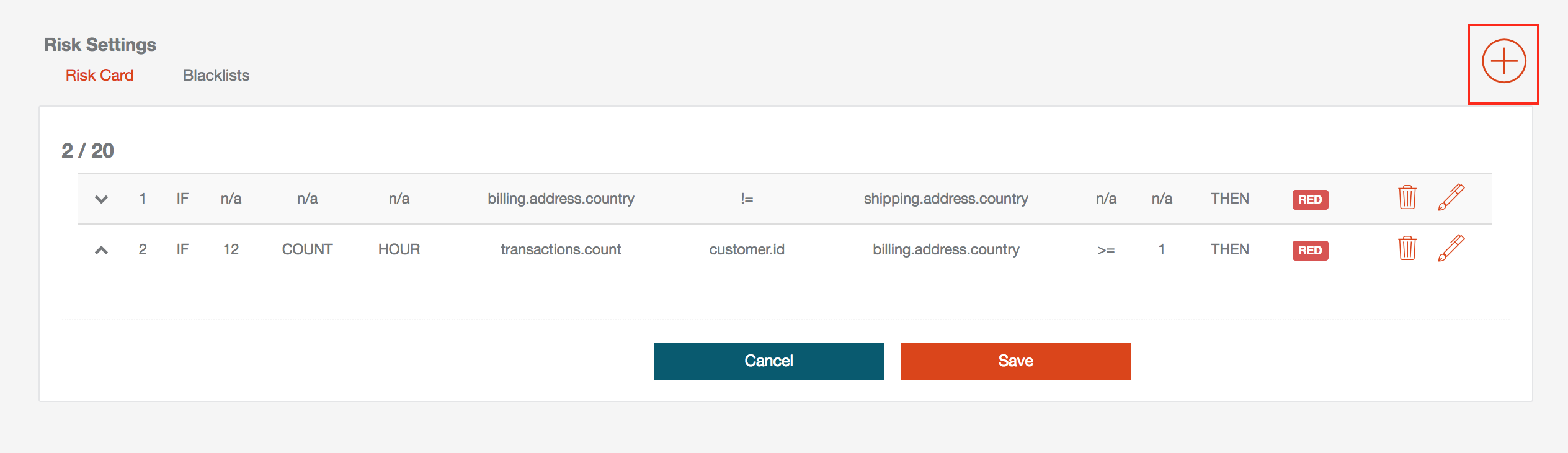
- A modal window will open to add new rule
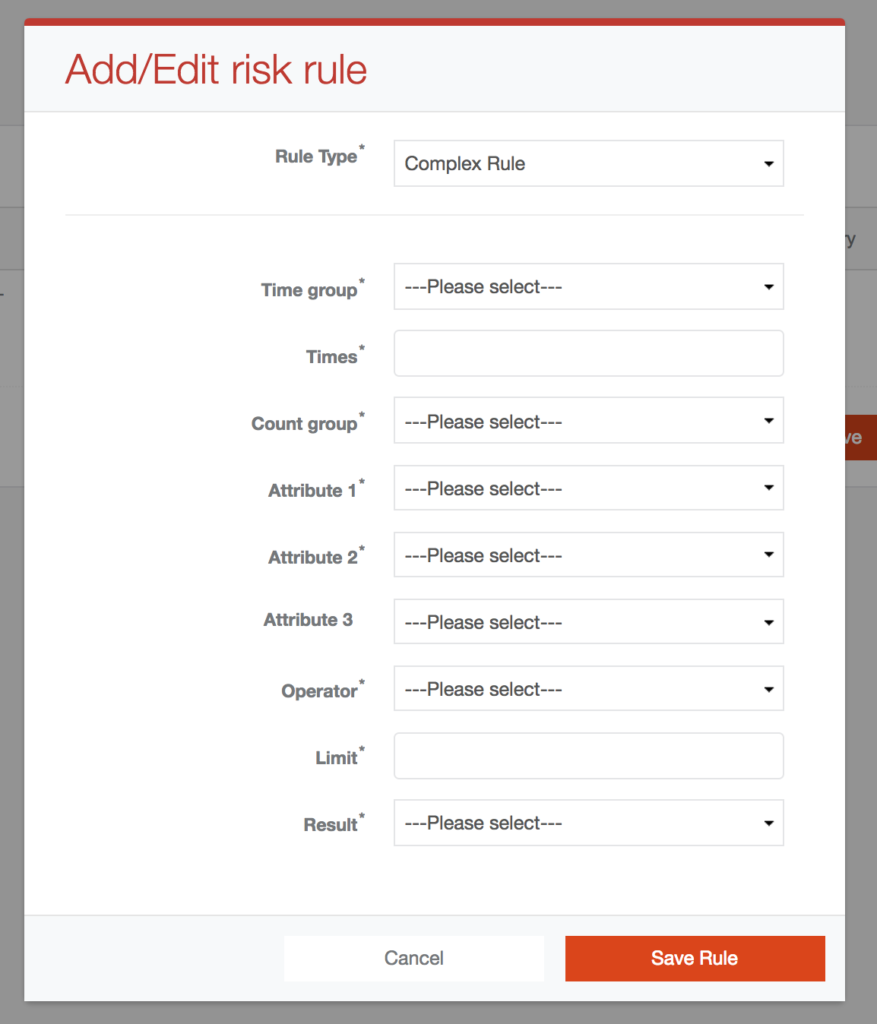
- Select "Simple rule" option in "Rule type" dropbox
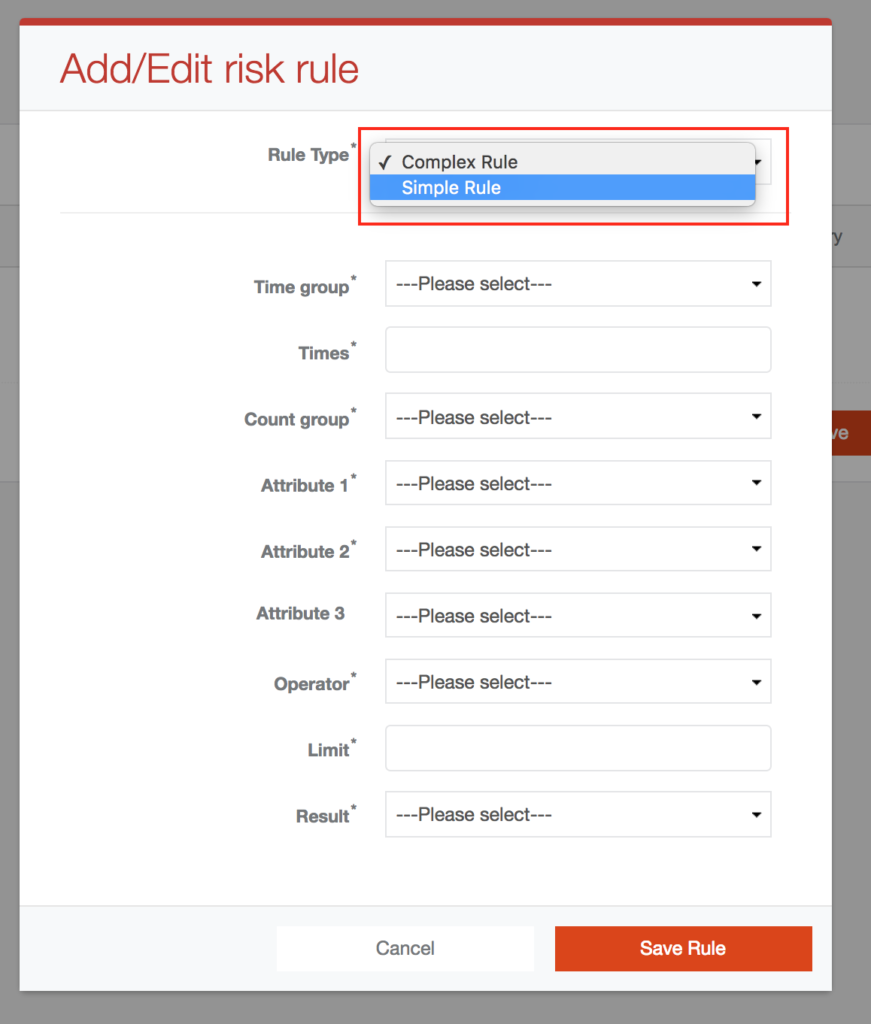
- You will see Modal window for add/edit Simple risk rule
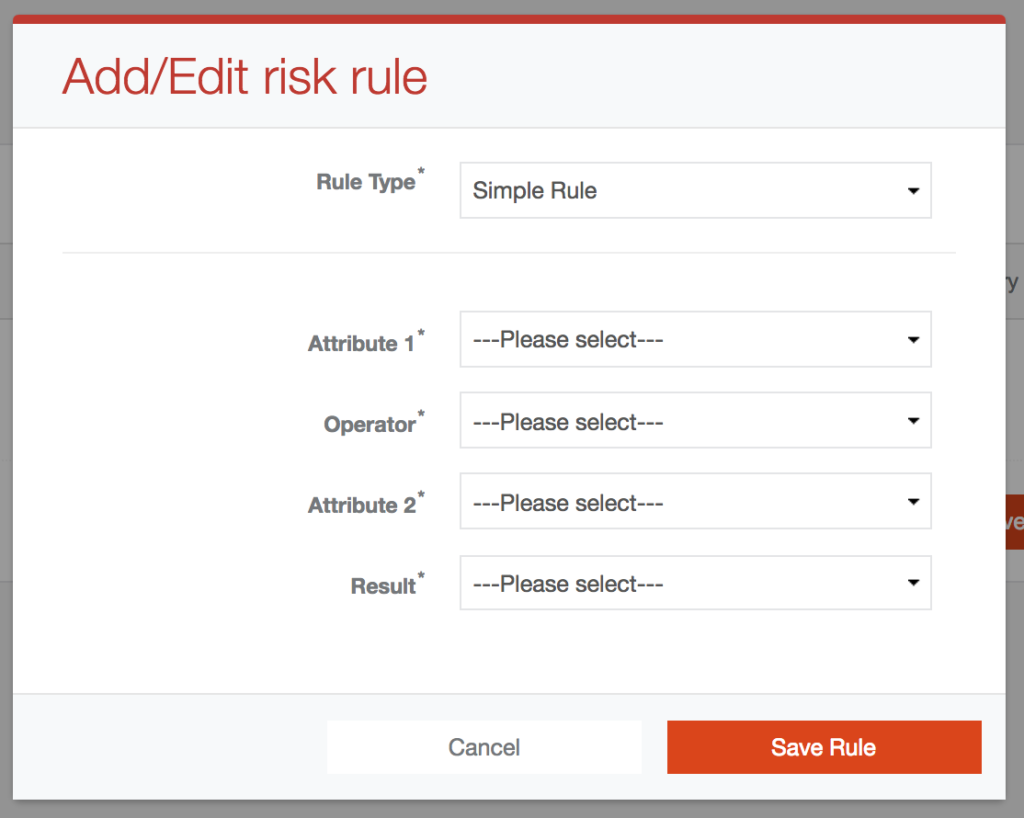
How to define new Comparison Rule:
When you see Modal window for add/edit Simple risk rule, you can define new rule by choosing the required attributes, operator, and result. The definition logic is as follows: If "Attribute 1" and "Attribute 2" meet the condition selected in the "Operator", the "Result" will be executed.
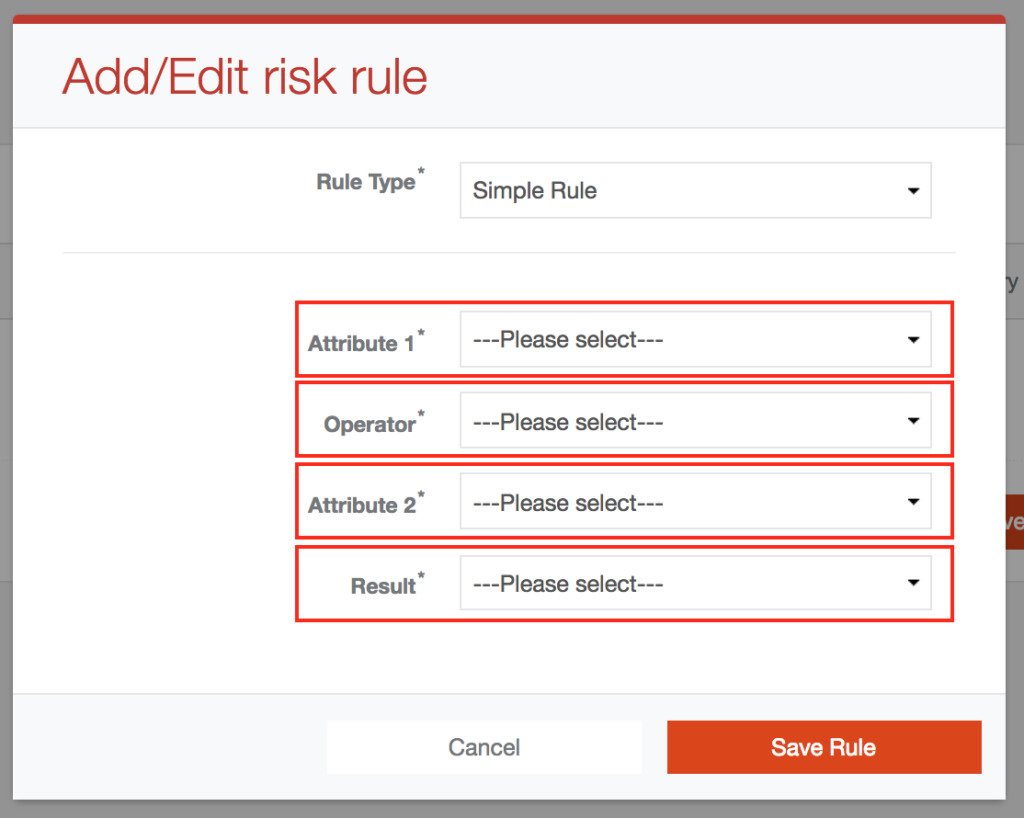
Example
"I want Billing and Shipping address to be in same country."
- Select "billing.address.country" option in "Attribute 1" dropbox
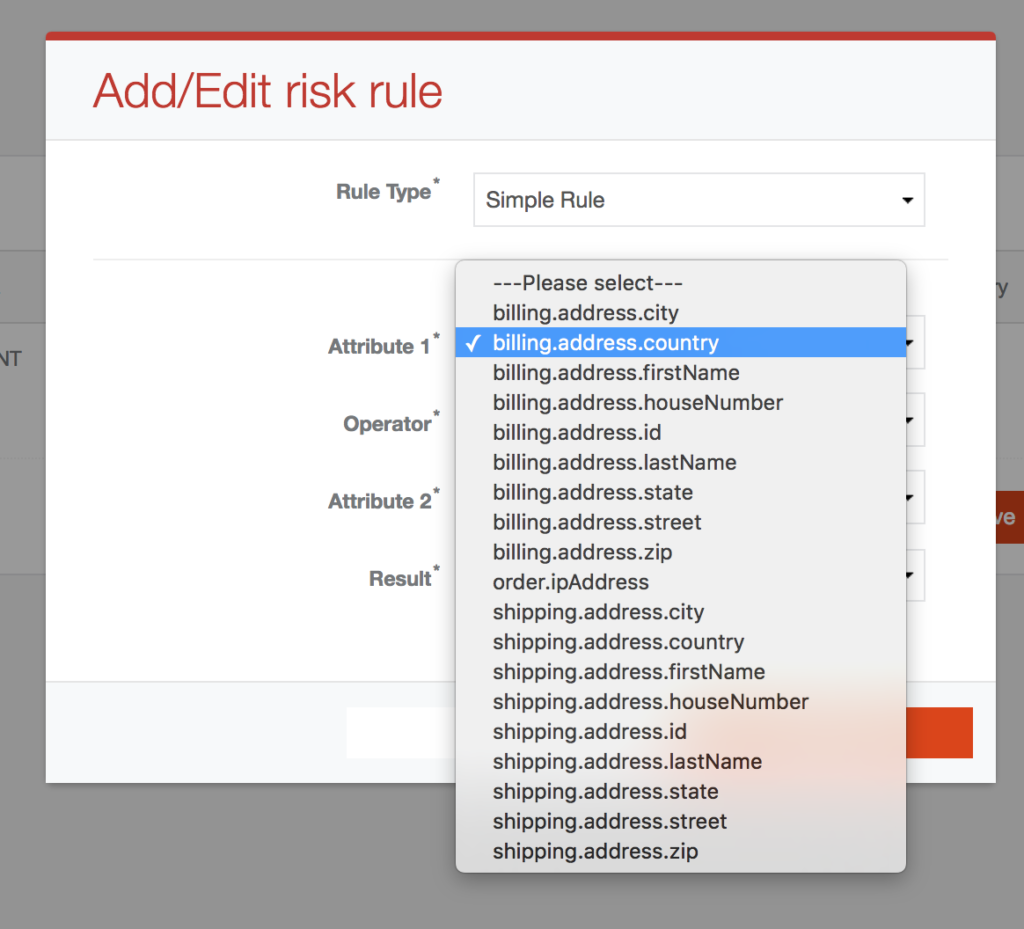
After you select the option in "Attribute 1", this option will disapear from "Attribute 2" dropbox.
- Select "!=" option in "Operator" dropbox
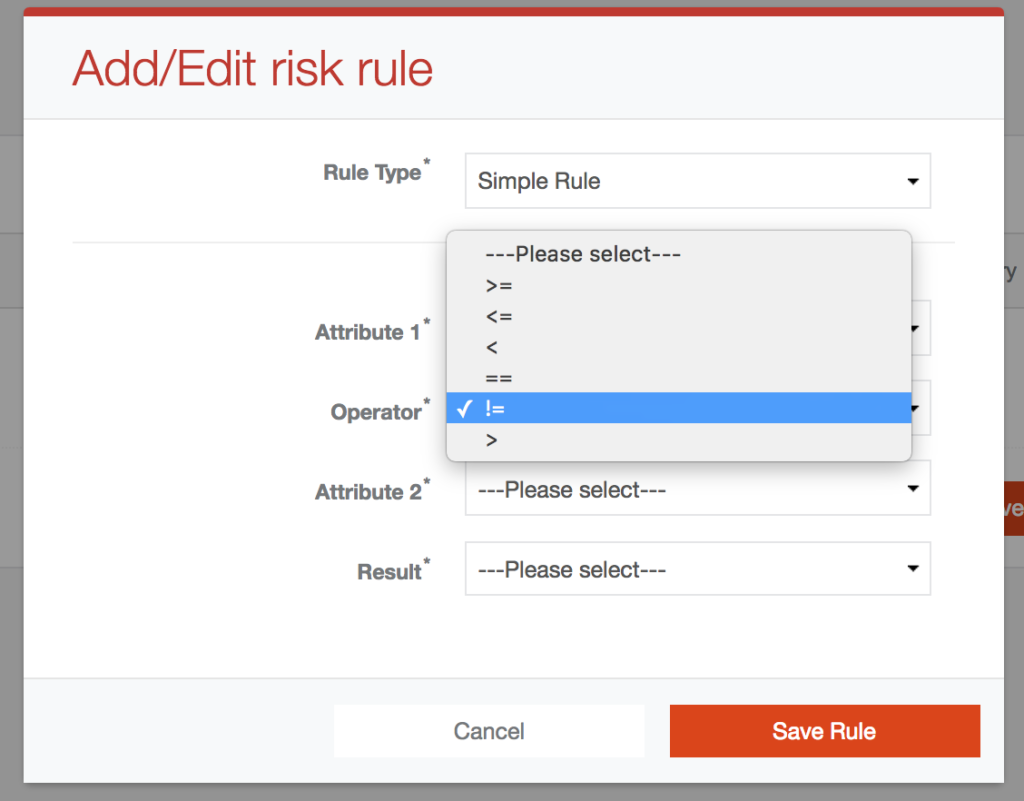
- Select "shipping.address.country" option in "Attribute 2" dropbox
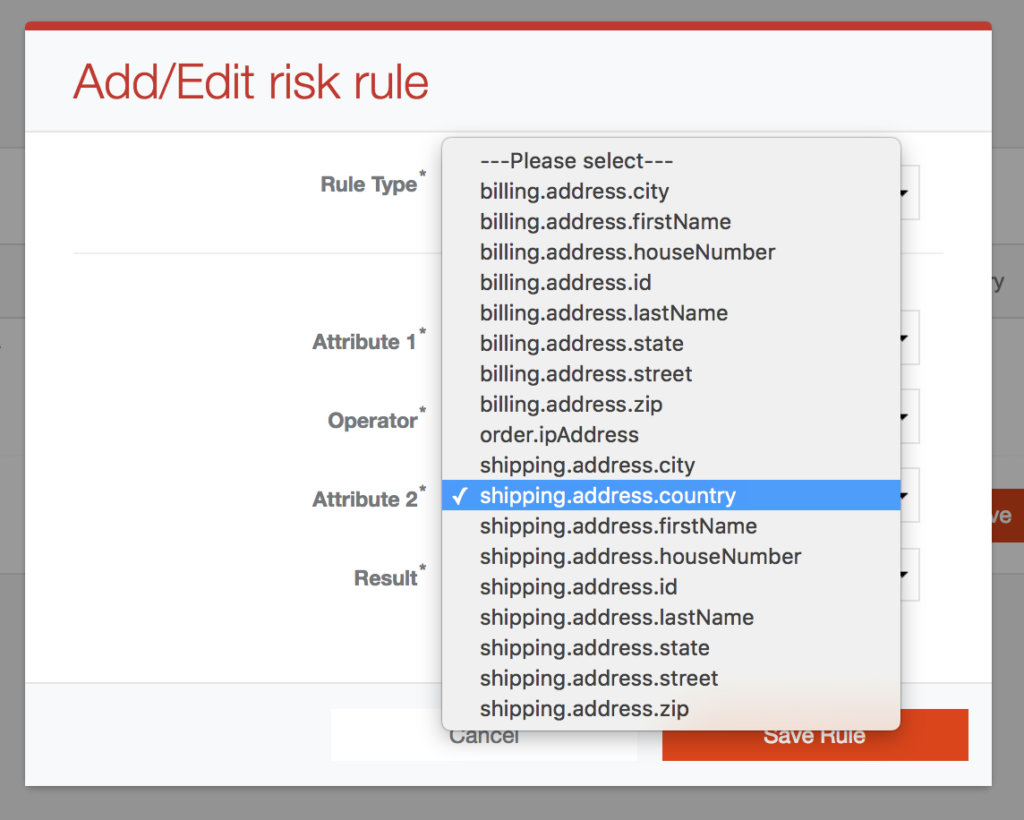
- Select "Red" option in "Result" dropbox
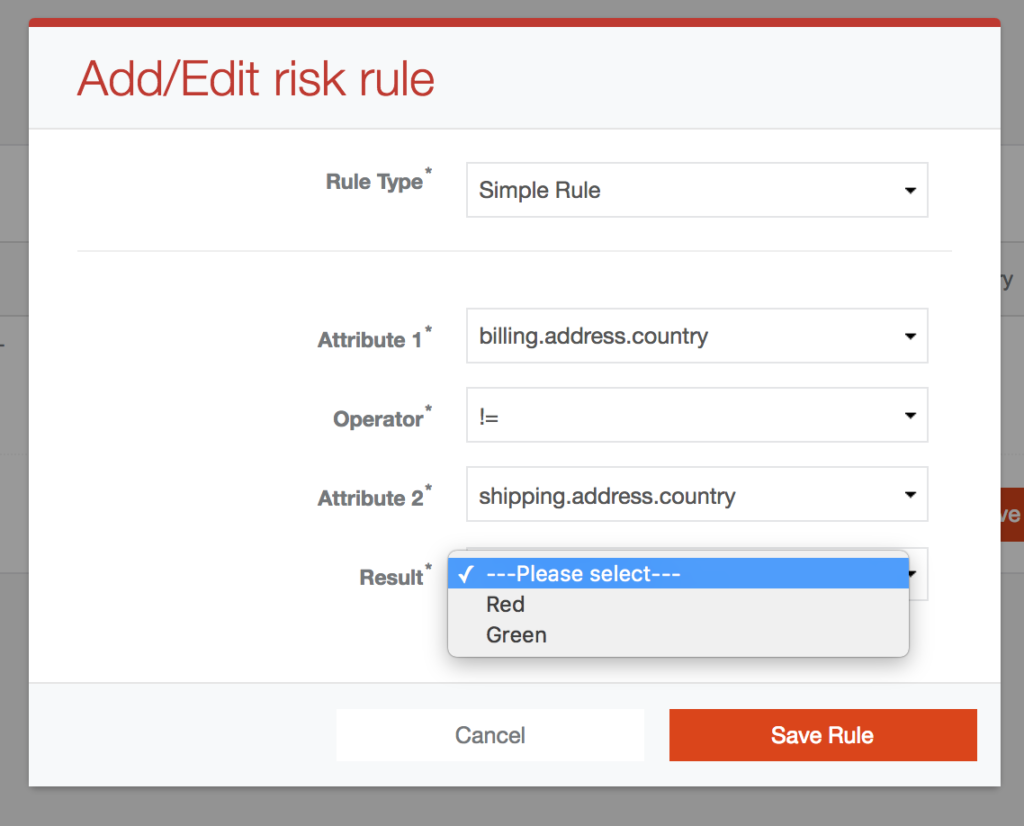
- Click on "Save" button on the bottom of the modal window
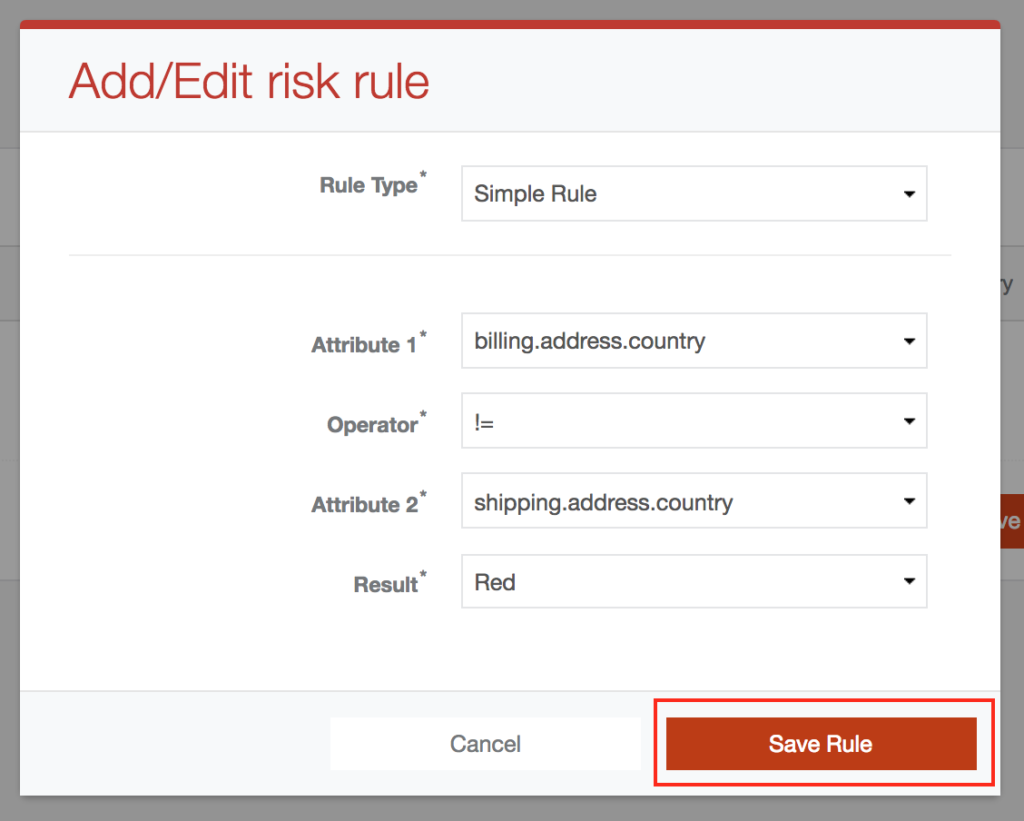
After you save the items in modal window, you must click the "Save" button at the bottom of the page. Otherwise, your changes will not be saved.
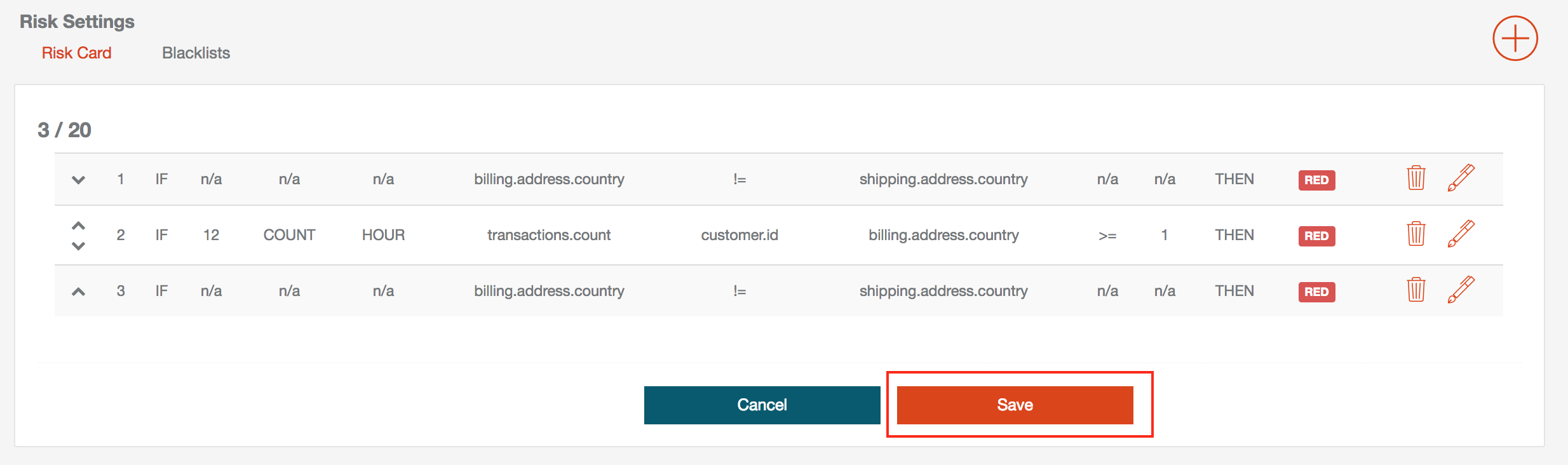
Edit existing rules
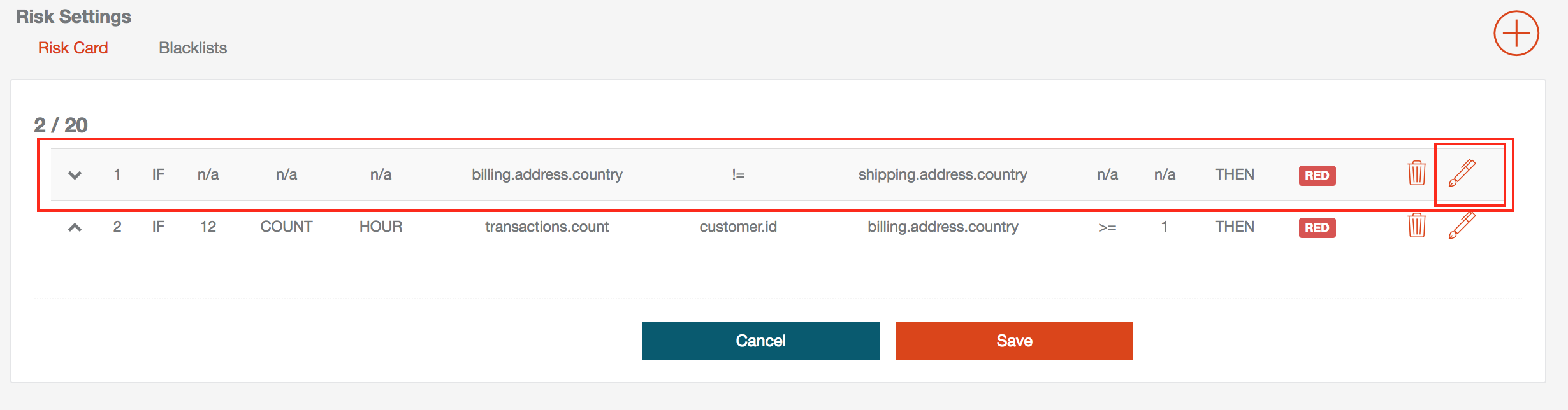
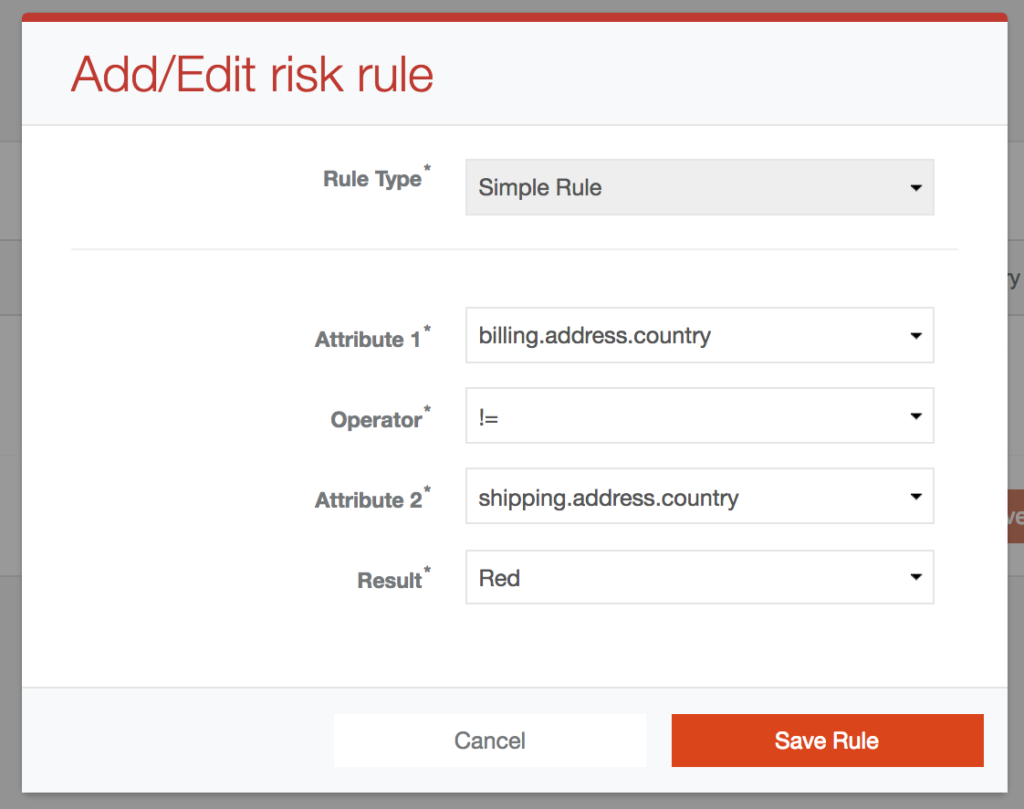
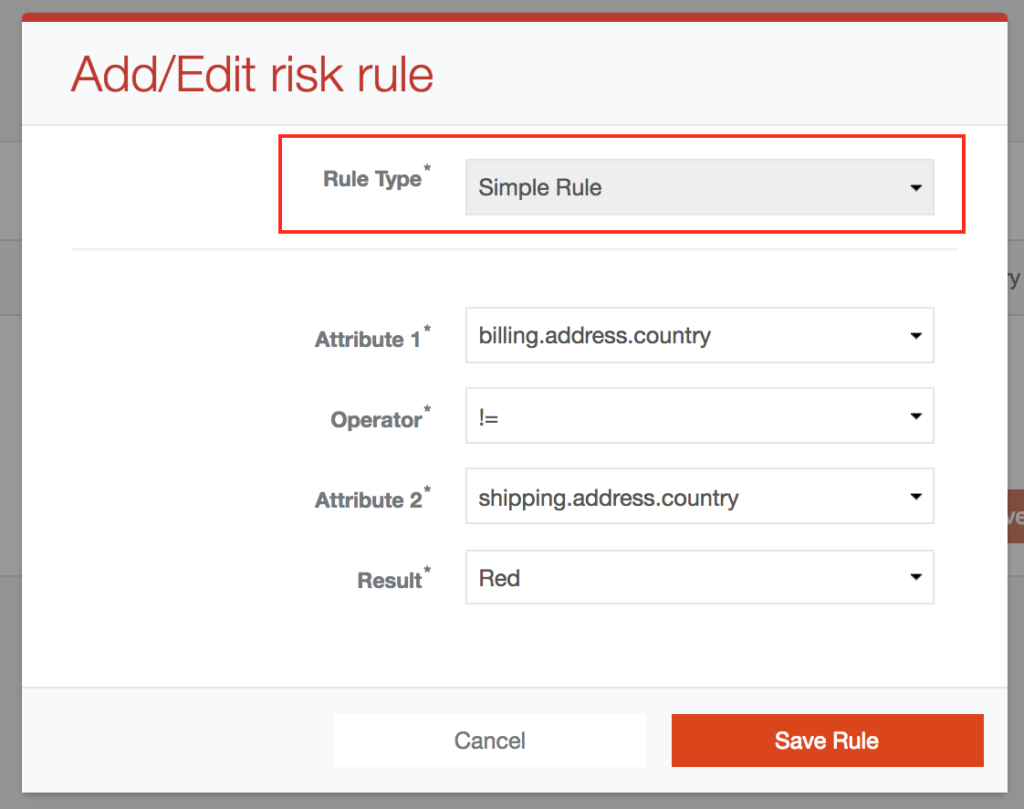
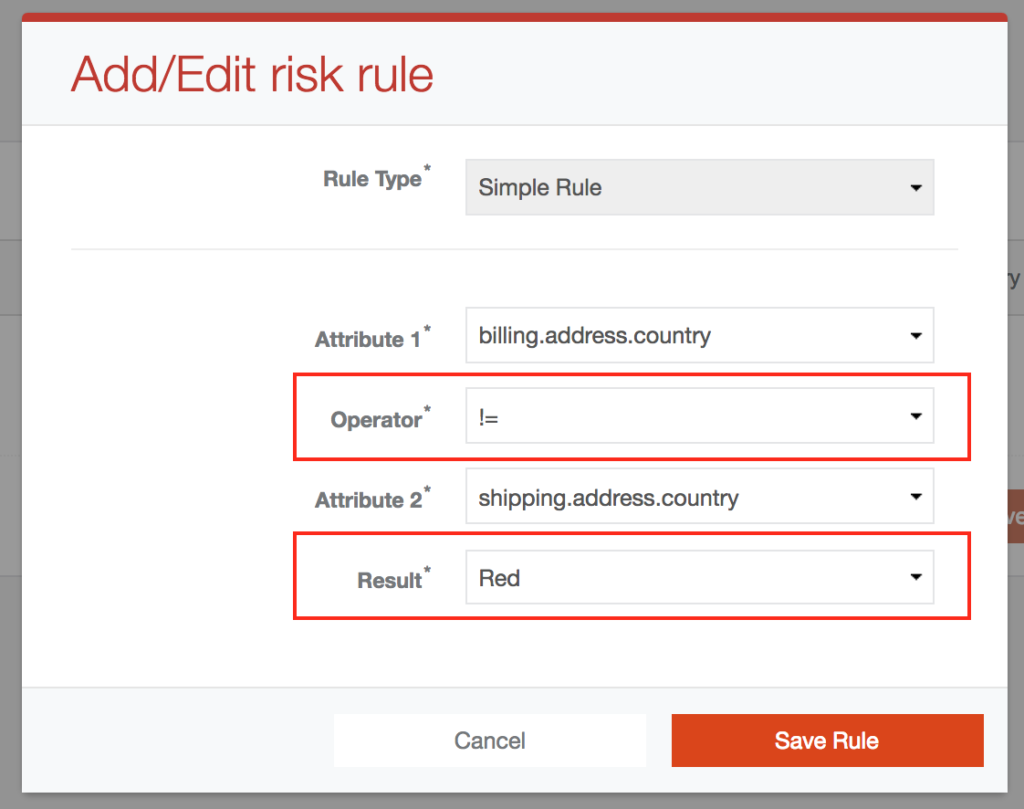
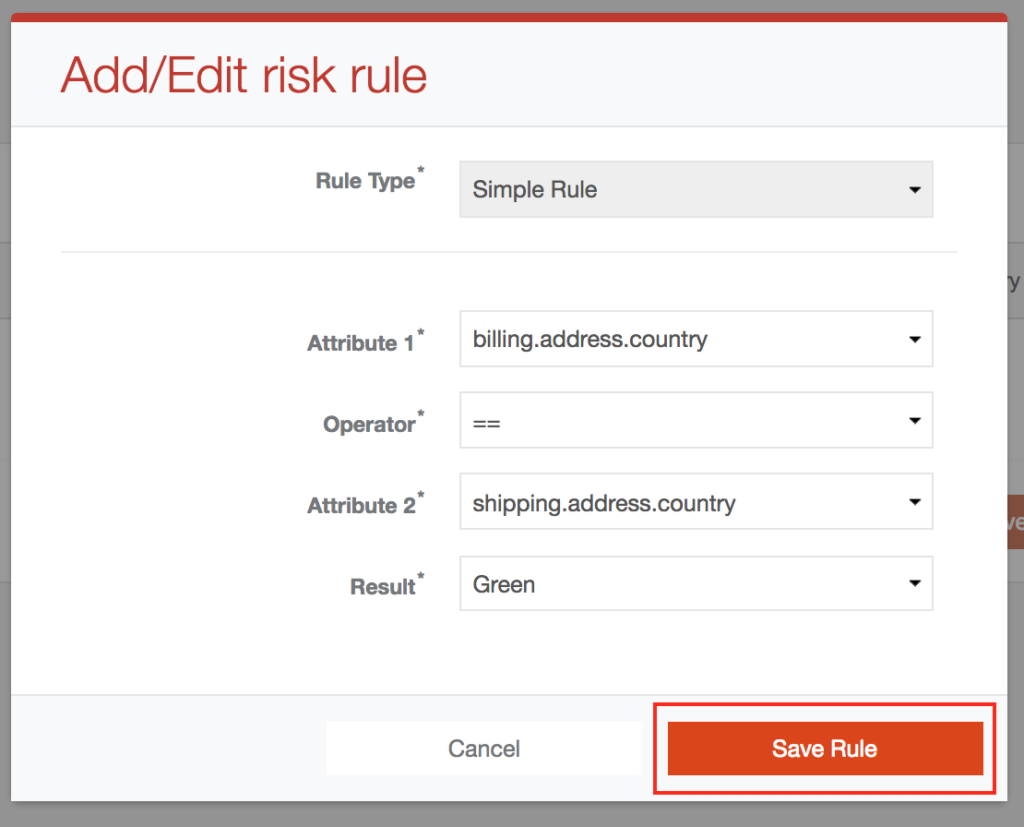
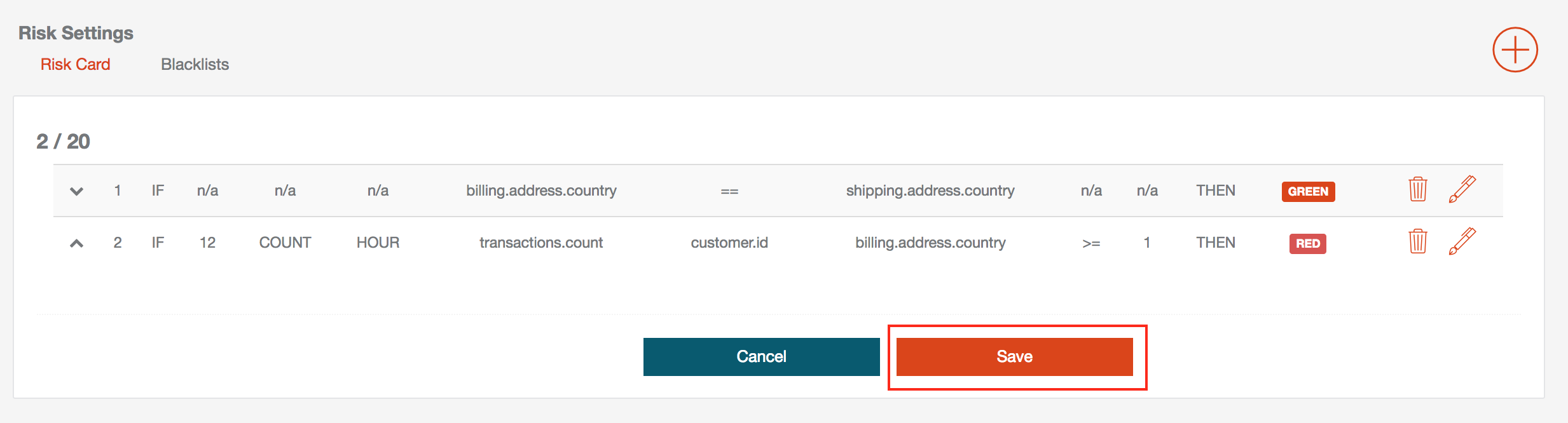
- Click on „Edit“ icon on the row with selected item
A modal window will open to edit selected rule
At this point "Rule type" dropbox can not be changed
Change the options that you want
Save the risk rule
After you save the items in modal window, you must click the "Save" button at the bottom of the page. Otherwise, your changes will not be saved.
Delete Rule
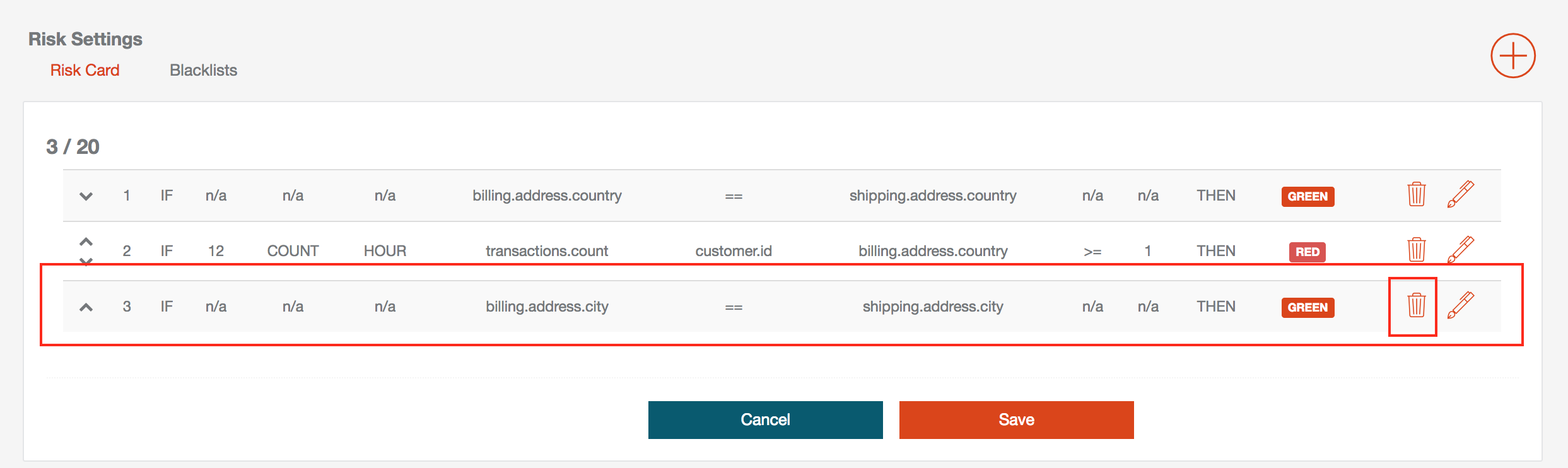
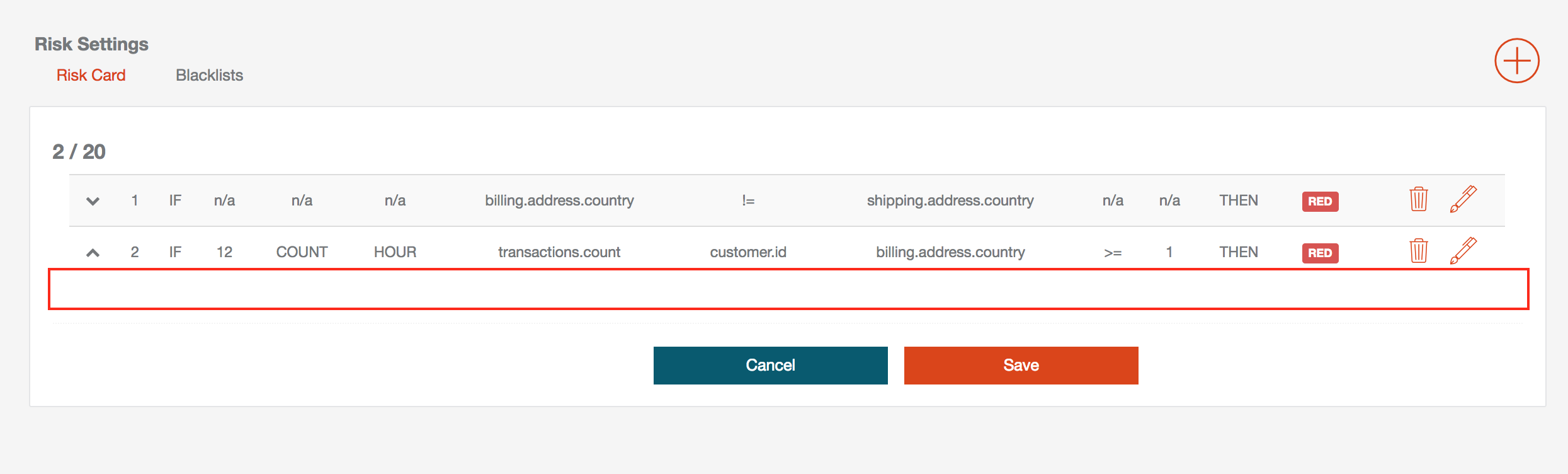
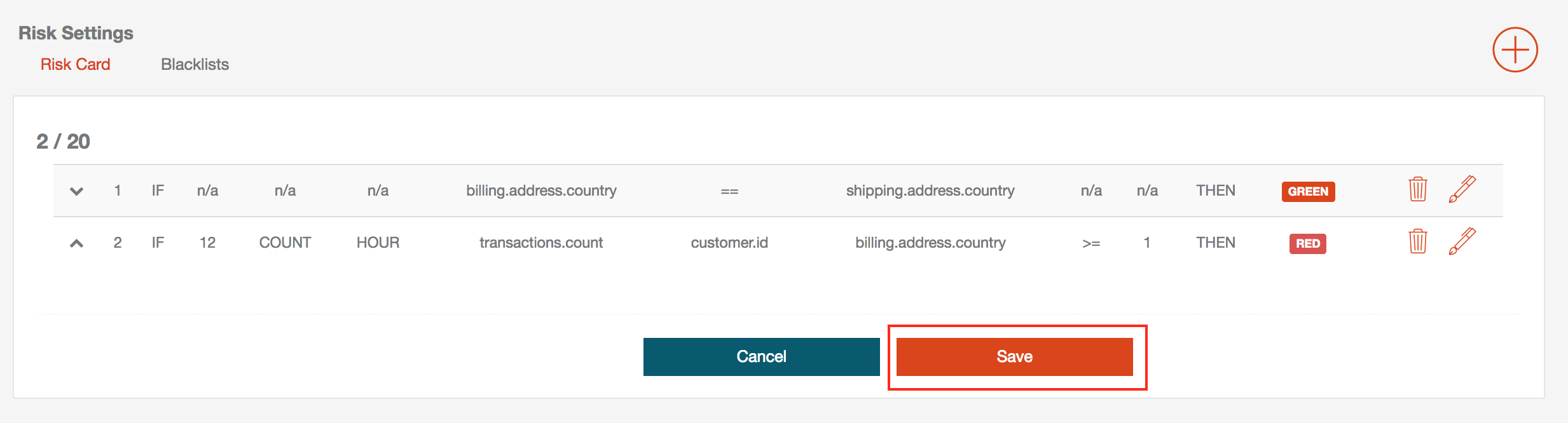
Description of options
For " Attribute 1" and "Attribute 2", the following applies:
| Selection | Meaning | ||||||||||||||||||||||||||||||||||||||||||||||||||||||||||||||||||||||||||||||||||||||||||||||||||
|---|---|---|---|---|---|---|---|---|---|---|---|---|---|---|---|---|---|---|---|---|---|---|---|---|---|---|---|---|---|---|---|---|---|---|---|---|---|---|---|---|---|---|---|---|---|---|---|---|---|---|---|---|---|---|---|---|---|---|---|---|---|---|---|---|---|---|---|---|---|---|---|---|---|---|---|---|---|---|---|---|---|---|---|---|---|---|---|---|---|---|---|---|---|---|---|---|---|---|---|
| billing.address.city | Billing Address City | ||||||||||||||||||||||||||||||||||||||||||||||||||||||||||||||||||||||||||||||||||||||||||||||||||
| billing.address.country | Billing Address Country | ||||||||||||||||||||||||||||||||||||||||||||||||||||||||||||||||||||||||||||||||||||||||||||||||||
| billing.address.firstName | Billing Address First Name | ||||||||||||||||||||||||||||||||||||||||||||||||||||||||||||||||||||||||||||||||||||||||||||||||||
| billing.address.houseNumber | Billing Address House Number | ||||||||||||||||||||||||||||||||||||||||||||||||||||||||||||||||||||||||||||||||||||||||||||||||||
| billing.address.id | Billing Address Id | ||||||||||||||||||||||||||||||||||||||||||||||||||||||||||||||||||||||||||||||||||||||||||||||||||
| billing.address.lastName | Billing Address Last Name | ||||||||||||||||||||||||||||||||||||||||||||||||||||||||||||||||||||||||||||||||||||||||||||||||||
| billing.address.state | Billing Address State | ||||||||||||||||||||||||||||||||||||||||||||||||||||||||||||||||||||||||||||||||||||||||||||||||||
| billing.address.street | Billing Address Street | ||||||||||||||||||||||||||||||||||||||||||||||||||||||||||||||||||||||||||||||||||||||||||||||||||
| billing.address.zip | Billing Address Zip Code | ||||||||||||||||||||||||||||||||||||||||||||||||||||||||||||||||||||||||||||||||||||||||||||||||||