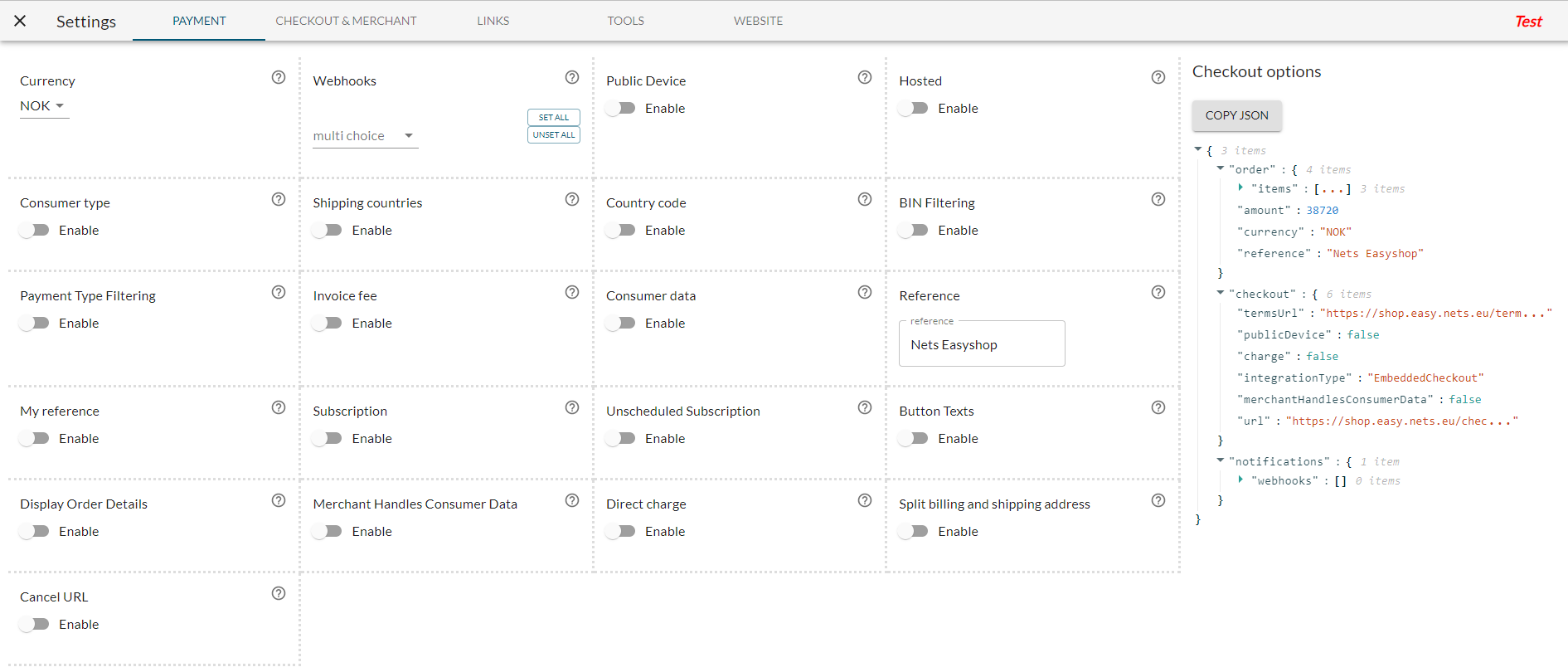Homepage
This guide gives an introductory overview and outlines the homepage of the Checkout demo store.
Overview
The homepage of the Checkout demo store includes an overview of the products available to be added to the checkout, a live toggle, settings and the checkout itself.
Products
On the homepage of the Checkout demo store, you will be able to see a variety of products that can be added to the checkout either as a one-time payment or as a subscription.
It is possible to see and filter the products in three different ways by:
- Low prices
- High prices
- Subscription
Within each of these sections, it is possible for you to sort them by:
- Best match
- Price
- Name
Products can be added to the checkout where it is also possible to edit the price point.

Live
When the toggle button for Live is on, it signifies that you:
- Already signed into your Checkout account
- Have a Checkout account associated for the different currencies
- All mandatory processes have been approved so it is possible for you to do live payments
- You can use the Checkout shop in the live mode
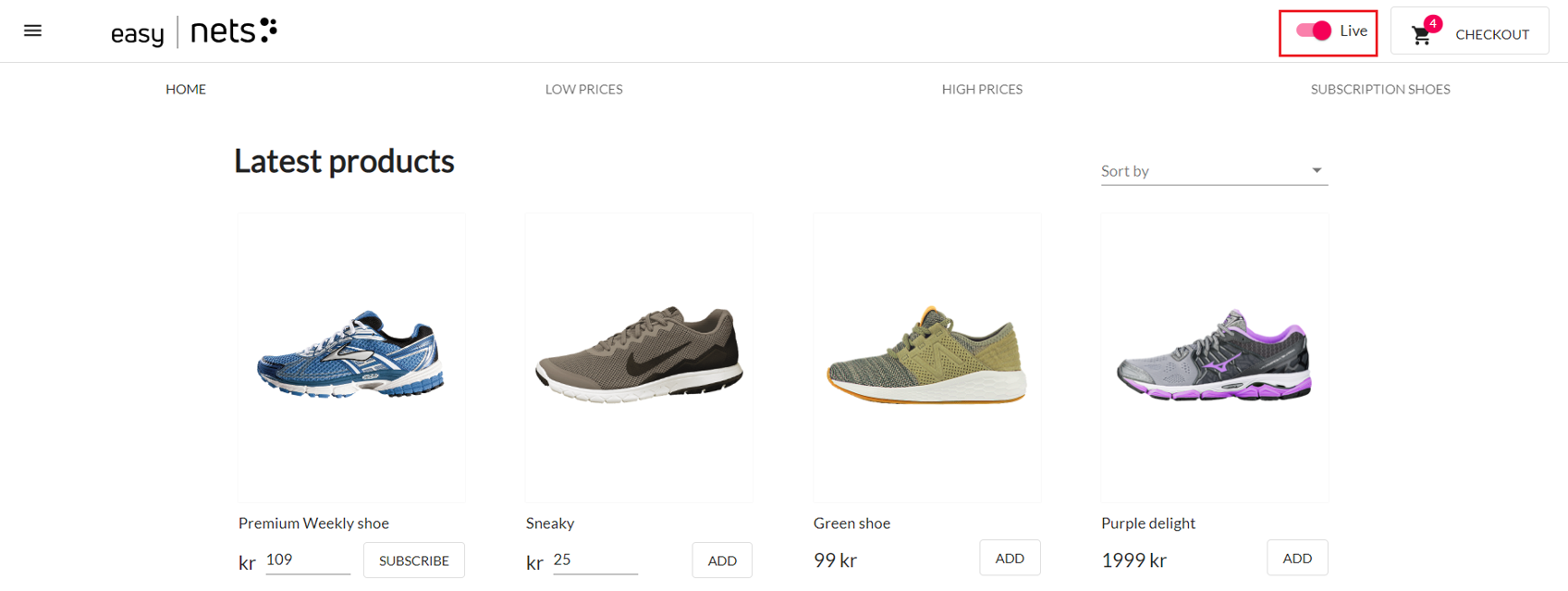
When the toggle button for Live is off, it signifies that you:
- Have not been approved yet
- Using the Checkout shop for testing to see how the solution works
You will see that it will state that the demo store environment is in Test as seen below.