Checkout for Magento
This guide describes how to install, configure, and use Checkout webshop module for Magento 2.
Before you start
Before you start, you need an Checkout Portal account. See the guide Create account for more information about creating a free test account.
Overview
Our plugin for Magento 2 supports all Checkout features such as smart customer recognition and the best converting payment methods. It is easy to integrate and is constantly updated. Checkout is compatible with Magento 2.
The plugin keeps your Magento store and our Checkout payment platform synchronized, so you can fully operate your orders in Magento, and access Checkout portal for more detailed reporting.
You may see below all the payment methods offered by Checkout. This list refers to all markets.
Depending on your country or region, the list may vary. If you are uncertain about a specific payment method and whether it is available in your country or region, please contact Support for more information.
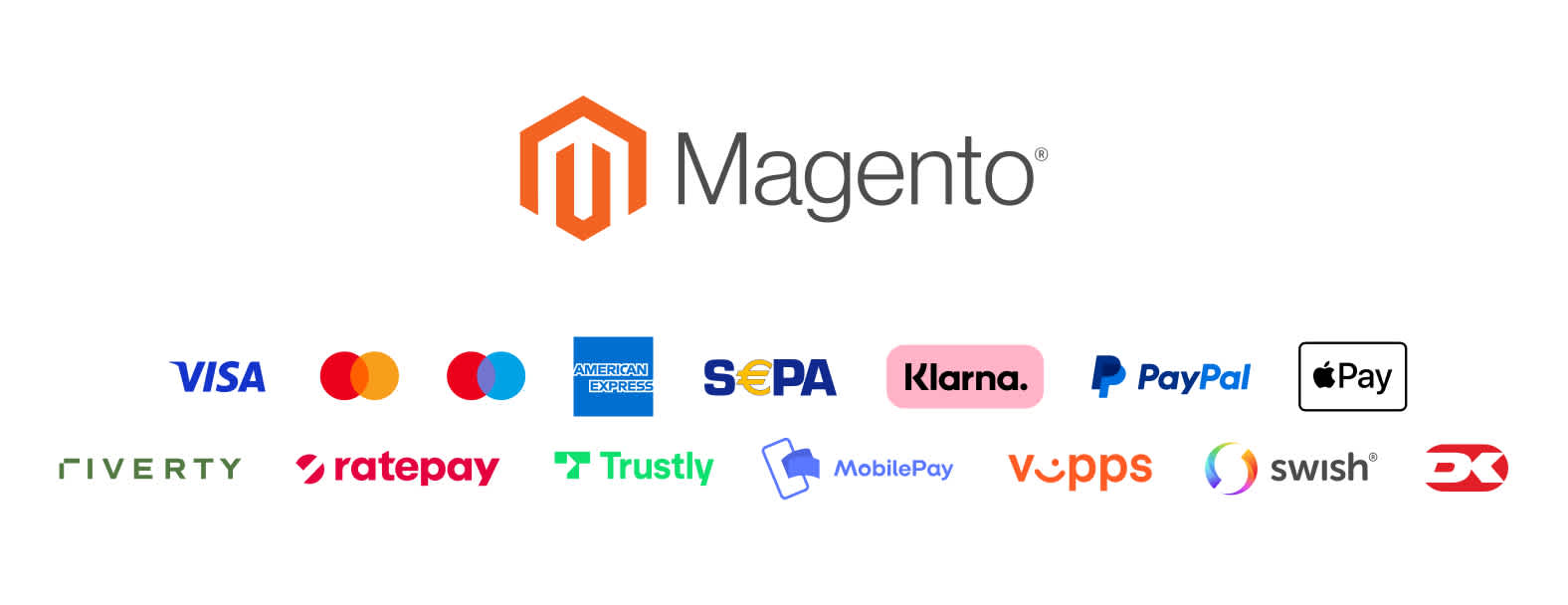
Apple Pay configuration for Magento 2 plugin is described on the Apple Pay payment method page.
Shop features
- The fast checkout with "remember me" functionality.
- Includes 2 checkout flows to match your desired customer experience: embedded (your customers are not redirected outside Magento checkout to pay) and hosted checkout (with redirect).
- A smart mix of payment methods to suit all preferences.
- Multiple checkout languages and currencies for selling in your domestic market and abroad.
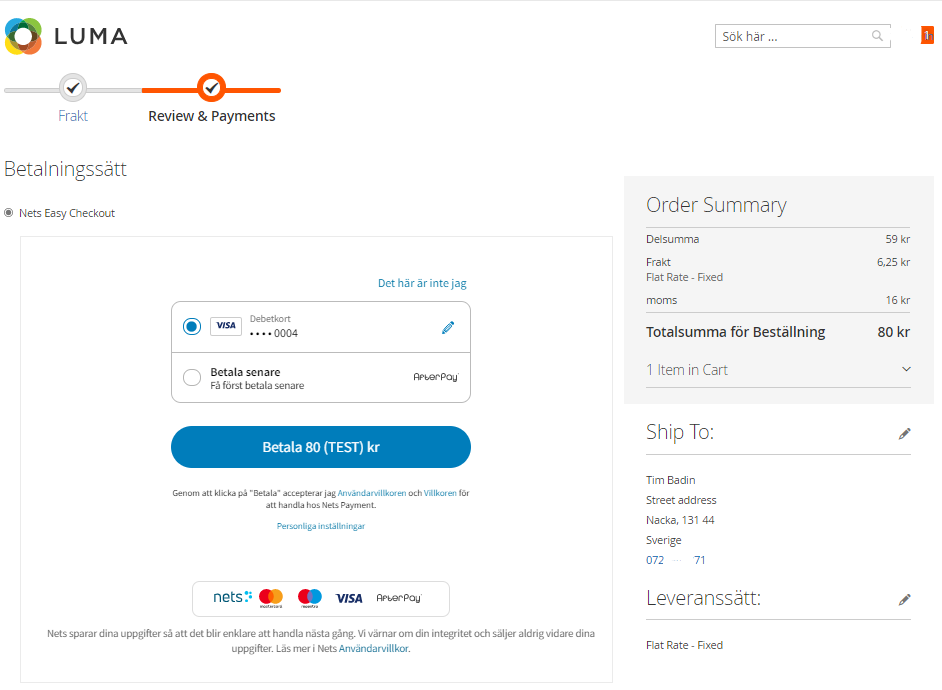
Admin panel features
- Quick setup and flexible configuration.
- Intuitive order management with synchronized captures and refunds.
- Compatible with discounts, tax (VAT) and shipping variants.
- Compatible with multi-shop setups.
- Compatible with multiple visual themes (vanilla and redirect checkouts).

Installation
Follow the steps below to install and enable the Checkout module in Magento 2.
Step 1: Install the module
You have two options when installing the Checkout module.
Alternative 1: Manual
Manually upload the file to your Magento site:
- Download the latest Checkout module from GitHub: https://github.com/Nets-eCom/Magento2_easy/archive/refs/heads/master.zip
2: Unzip the file and upload the content to your Magento site via FTP, into the directory /app/code/Dibs/EasyCheckout.
Please create the folder /Dibs/EasyCheckout first time you install the plugin.
Alternative 2: Using composer
Another option is to install the module via composer at your magento site by running the following commands:
Composer commands
$ composer require nexi-checkout/magento2
It is strongly recommended to have cleanup of Pending Payment orders active in Sales > Orders, Orders Cron Settings > Pending Payment Order Lifetime (minutes)
Step 2: Enable the module
Enable the Nets Easy module in Magento by running the following commands:
Enable Checkout
$ php bin/magento module:enable --clear-static-content Dibs_EasyCheckout $ php bin/magento setup:upgrade
The module is now installed and ready to be configured for your Checkout account.
Update
Method 1: FTP
If you installed plugin via FTP, you can update the module by following these steps:
- Download the latest Nets Easy module from GitHub: https://github.com/Nets-eCom/Magento2_easy/archive/refs/heads/master.zip
- Remove contents of /app/code/Dibs/EasyCheckout directory.
- Unzip the downloaded file and upload the content into the directory
/app/code/Dibs/EasyCheckout.
Method 2: VSC
If you previously installed plugin by adding GitHub repository to composer, you can update the module by running following commands:
Update Module
$ composer remove nets/easycheckout $ composer require nexi-checkout/magento2 $ php bin/magento setup:upgrade
Method 3: Composer
If you have installed plugin via composer, you can update the module by running following commands:
Update Module
$ composer update nexi-checkout/magento2 $ php bin/magento setup:upgrade
Configuration
After installing the module, you need to do some basic configuration of the module:
- Navigate to: System > Configuration > Payment Methods
- Locate Checkout and access Configuration.
- Fill out the required fields, such as merchant ID and integration keys (secret keys and checkout keys).
- (Optional) Customize the module according to your needs using the additional settings on the configuration page.
Both the merchant ID and the integration keys can be found in Checkout Portal. See the following pages for more help:
The screenshot below shows the Checkout configuration page in the Admin Panel:
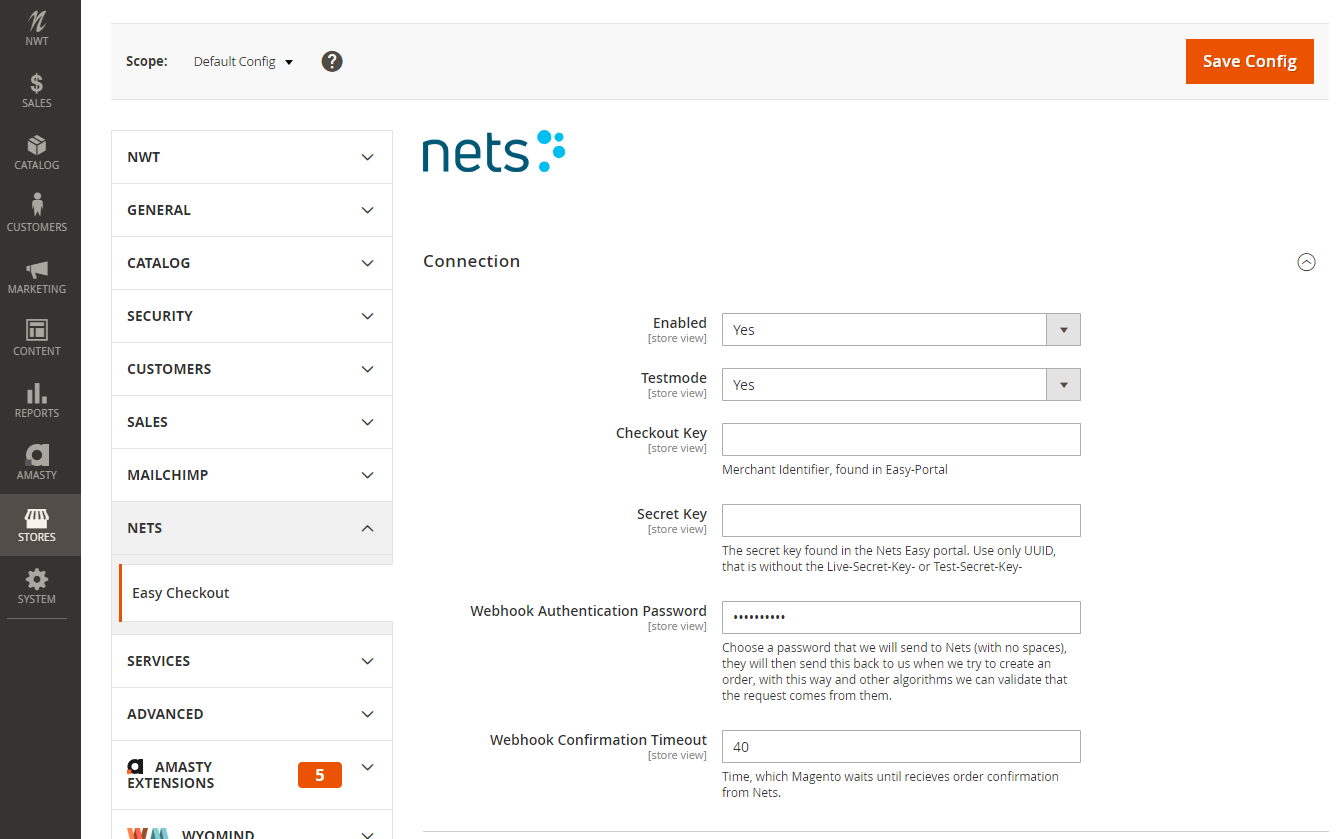
The following table lists all the settings you can configure in the administration area for the Checkout module:
| Configuration setting | Description | ||||||||||||||||||||||||||||||||||||||||||||||||||||||||||||||||||||||||||||||||||||||||||||||||||
|---|---|---|---|---|---|---|---|---|---|---|---|---|---|---|---|---|---|---|---|---|---|---|---|---|---|---|---|---|---|---|---|---|---|---|---|---|---|---|---|---|---|---|---|---|---|---|---|---|---|---|---|---|---|---|---|---|---|---|---|---|---|---|---|---|---|---|---|---|---|---|---|---|---|---|---|---|---|---|---|---|---|---|---|---|---|---|---|---|---|---|---|---|---|---|---|---|---|---|---|
| Enabled | Activates the module in Magento | ||||||||||||||||||||||||||||||||||||||||||||||||||||||||||||||||||||||||||||||||||||||||||||||||||
| Testmode | Toggles between Test mode and Live mode. Choose test mode if you want to make test purchases using the test environment. There are sample card numbers and invoice addresses for testing purposes. Live mode requires an approved account. | ||||||||||||||||||||||||||||||||||||||||||||||||||||||||||||||||||||||||||||||||||||||||||||||||||
| Checkout Key | Your checkout key which can be found in Checkout Portal. See the guide Access your integration keys for more help. Important! Use the Test Checkout key or Live Checkout key depending on the specified mode (see the Testmode setting above). | ||||||||||||||||||||||||||||||||||||||||||||||||||||||||||||||||||||||||||||||||||||||||||||||||||
| Secret Key | Your secret key which can be found in Checkout Portal. See the guide Access your integration keys for more help. Important! Use the Test Secret key or Live Secret key depending on the specified mode (see the Testmode setting above). | ||||||||||||||||||||||||||||||||||||||||||||||||||||||||||||||||||||||||||||||||||||||||||||||||||
| Webhook Authentication Password | The password that Nexi Group will use for authentication when invoking webhook endpoints set up by the Magento plugin (Checkout module). | ||||||||||||||||||||||||||||||||||||||||||||||||||||||||||||||||||||||||||||||||||||||||||||||||||
| Webhook Confirmation Timeout | The time in seconds that Magento will wait for an order confirmation from Nexi Group. | ||||||||||||||||||||||||||||||||||||||||||||||||||||||||||||||||||||||||||||||||||||||||||||||||||
| Default Shipping Method | Defines the the default shipping method. Possible values are Fixed (flatrate), TODO | ||||||||||||||||||||||||||||||||||||||||||||||||||||||||||||||||||||||||||||||||||||||||||||||||||
| Default Country | The default country used in the checkout. | ||||||||||||||||||||||||||||||||||||||||||||||||||||||||||||||||||||||||||||||||||||||||||||||||||
| Handle customer data | Enables you to initiate the checkout with customer data from Magento Checkout. | ||||||||||||||||||||||||||||||||||||||||||||||||||||||||||||||||||||||||||||||||||||||||||||||||||
Congratulations!
You've now installed and configured the Checkout webshop module. If you have further questions, please see the troubleshooting section below or reach out to our support.
Order management
It's possible to manage orders directly in the Magento administration panel:
- Navigate to Sales > Order > View.
- Click on an order line to access order details.
- Choose your desired action, refund/partial refund, or update the order status. The Checkout plugin will synchronize automatically. The payment status will also be updated in Checkout portal.
All transactions performed by Nexi Group are accessible in Checkout Portal.
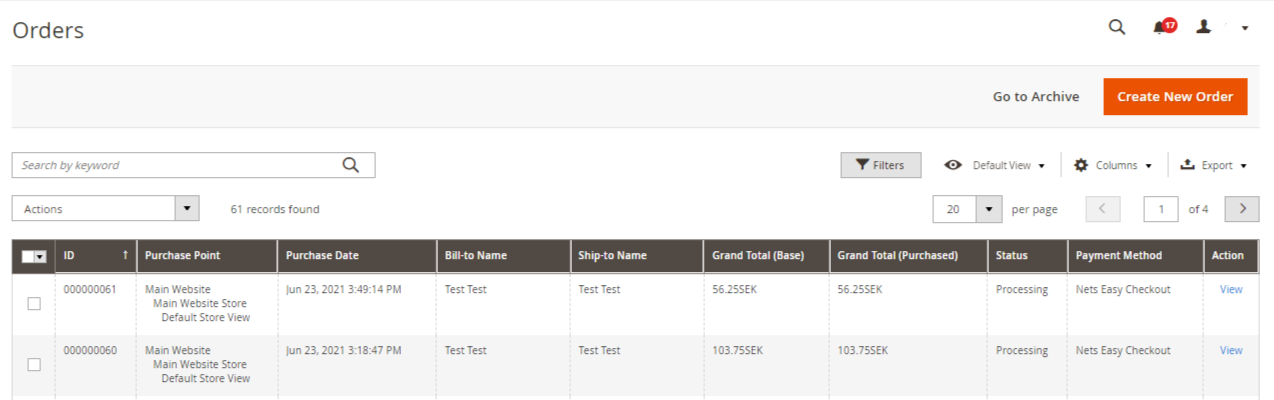
Troubleshooting
Below are some of the most common configuration errors, their cause and steps that you can follow to solve them.
Nexi Group payment plugin is not visible as a payment method
- Temporarily switch to the Magento 2 standard template. Custom templates might need additional changes to ensure correct display. Consult with your web designer or developer.
Nexi Group payment window is blank
- Ensure your integration keys in the Nexi Group plugin settings are correct and do not contain additional blank spaces.
- Temporarily deactivate third party plugins that might affect the functionality of the plugin.
- Check if there are any temporary technical inconsistencies: https://nets.eu/Pages/operational-status.aspx
Payments in live mode don't work
- Ensure you have an approved Live Checkout account for production.
- Ensure your Live Checkout account is approved for payments with the selected currency.
- Ensure payment method data is correct and supported by your Checkout agreement.
Go live checklist
For more information, refer to the section Go-live checklist.