Test the Demo Store
This guide outlines the Checkout demo store with of how to utilize the store, toggle the necessary settings for your use case, test the checkout and general best practices.
Checkout Demo store
Overview
The Nexi Group Checkout demo store is a demo and testing tool operating as a small dummy store where it is possible to:
- Try out how the Checkout checkout looks with a purchase of products depending on country and currency settings
- Toggle to enable and disable various use case related settings
- Manage and copy the auto-generated
JSONfrom the adjusted settings - Test the different payment methods in the checkout with the test data and completing the whole payment flow, also known as the user journey as described in the payment methods respective guides.
Each of the toggling functionalities can be tailored to your distinctive use case and needs.
When testing out the demoshop you should always use it in test mode. You can see more here on how to change the settings in the demo shop.
You can check here about the test data and which payment methods currently is supported for testing.
Inside your Checkout Portal account, you can design and style the checkout to fit into your branding. You can read more about that from here.
Checkout
For a more in-depth and elaborated description of the checkout, please refer to this section here.
It is possible to add product(s) into the cart which can then be seen inside the of the checkout.
Inside the cart of the checkout, you will see an overview of the product(s) added in an overview including product name, price, quantity, and the total amount. From here, you can click on the Proceed to checkout button to continue the payment flow.
In this new checkout view, you can fill in all necessary information. After the completion of entering in all necessary information as well as accepting the terms and conditions when prompted, it is possible to proceed by clicking on the Pay button.

Privacy and cookie settings
By default, the privacy and cookie settings are enabled which means that it will remember any previous entries inside of the fields eg. name, e-mail, country etc. This will enhance and speedily process payments. However, if you wish to disable these settings then you can toggle it off.
You can also read the Nexi Group Privacy Notice here.
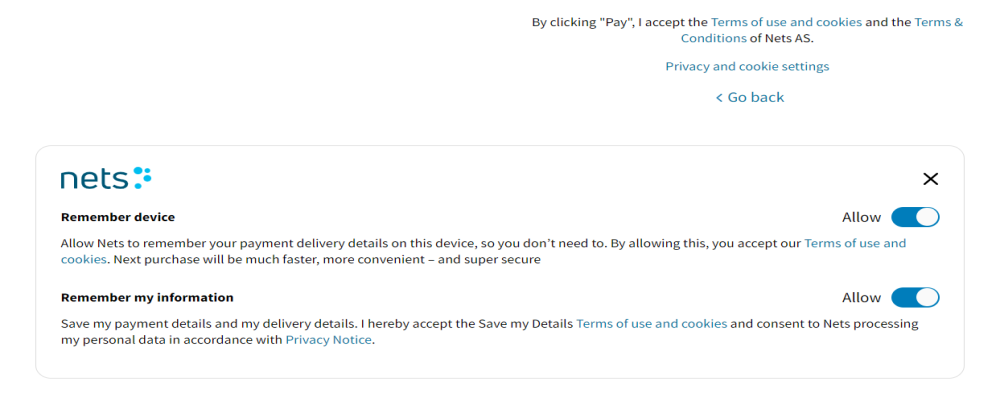
Table of all user journeys for APMs
The following table outlines the different user journeys for each of the payment methods:
| User Journey | Type |
|---|---|
| SEPA Direct Debit | A2A |
| Swish | A2A |
| Trustly | A2A |
| American Express | Cards |
| Visa & MasterCard | Cards |
| Maestro | Cards |
| Dankort | Cards |
| AfterPay-Riverty | Invoice/Installments |
| Ratepay | Invoice/Installments |
| MobilePay | Wallet |
| PayPal | Wallet |
| Vipps | Wallet |
Testing the checkout in the demo store
To utilize the Checkout demo store, you can find the testdata from here.
You can also see a corresponding table of which payment methods that has the possibility for testing here.